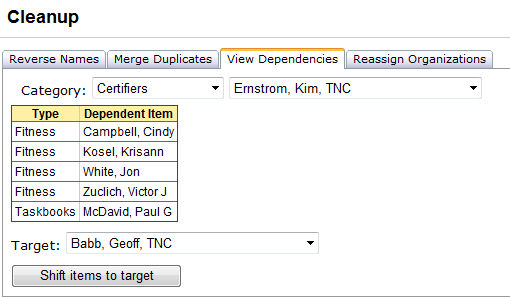
The View Dependencies tab is used to determine other data that is dependent on a particular reference data item. The categories of reference data that can be selected include State-NWCG, Org Level 1-5, Agencies, Certifiers, Courses, Dispatch, Employment Status, Incidents, Instructors, Issuers, Jet Port, Jobs, Providers, Stations, Team/Crews and Training Locations. Once a category is picked, then a particular data item from that category is selected for which to view dependencies. If there are items dependent on the selection, they will be displayed in a grid. This information is helpful if you are trying to delete a data item and are not able to because it is used in other places.
The Type column indicates which area the item is used. The Dependent Item column identifies the record that uses the item. In the example below, Kim Emstrom is recorded as the fitness certifier for Cindy Campbell. In some cases, you may want to assign all the dependent items a different value. In the example below, all the items that Kim Emstrom certified would be certified by Geoff Babb instead if the Shift items to target button was selected.
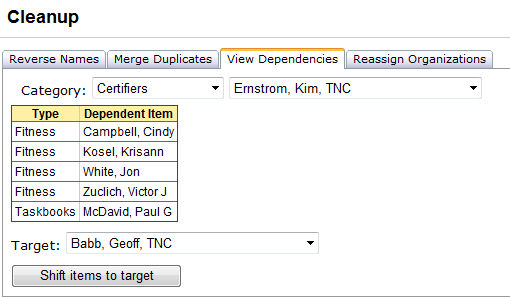
Left click the Tools/Cleanup menu option and select the View Dependencies tab.
Select one of the reference lists from the Category drop down and then select a data item from that list.
If there are dependencies, they will be displayed in the grid. Examine the grid to determine the dependencies.
Optionally you can assign a new value to all the dependent
values. To do this, select a target value from the drop-down
and then click the Shift items to target button ![]() .
.
Note: When using this feature in the dispatch category, the person will be locked from moving to a new target dispatch location if they are a ROSS resource. In this case the person’s name will be highlighted in RED if it is a ROSS resource whose dispatch location cannot be changed by IQS.
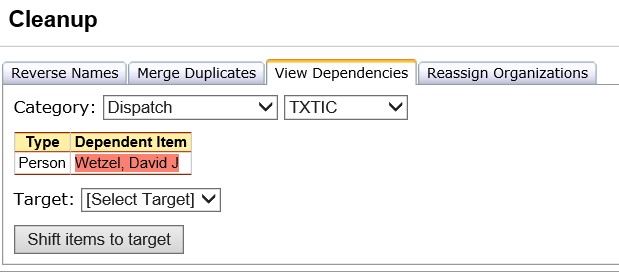
Note: When using View Dependencies to alter the Job, Employment Status, Jet Port and Provider fields, the Persons who are ROSS resources who have had changes made to their record will be cued for an update on the ROSS Management/Send Updates page.