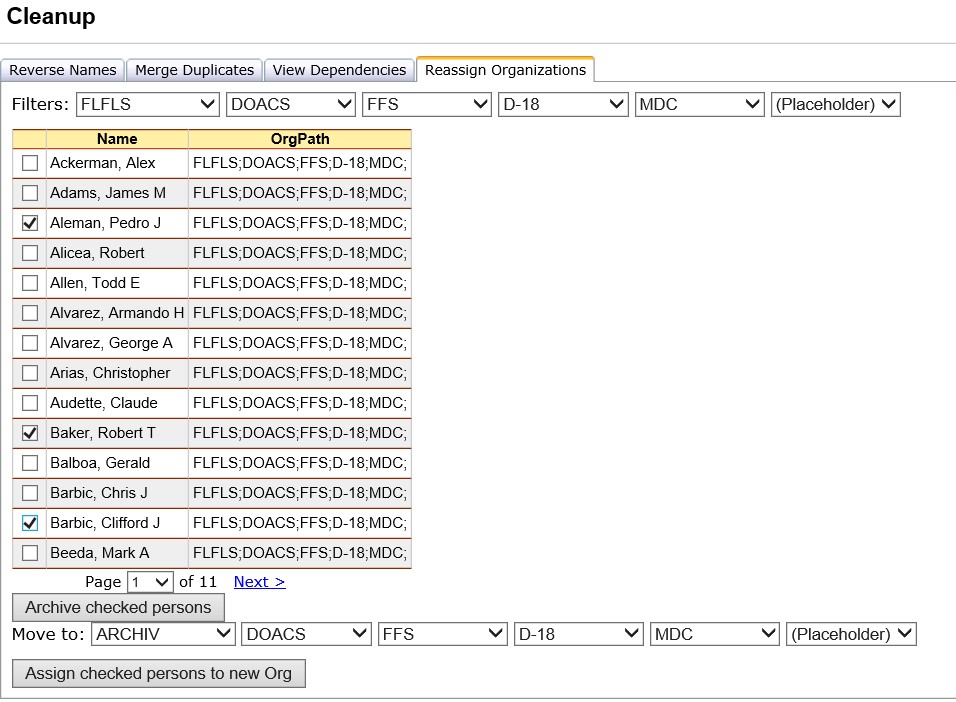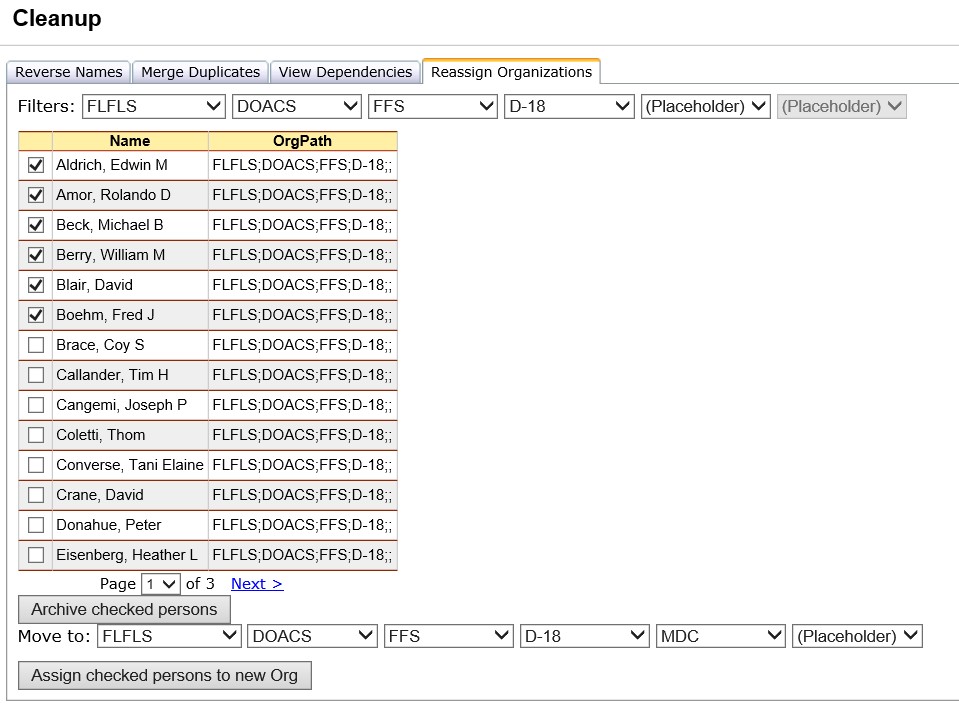
The Reassign Organizations tab is used to move several individuals from one organization to a different organization. A list of persons and the organization to which they belong is displayed once the filter criteria have been entered. Individuals can be assigned a new organization by selecting those values to the Move to organization selections at the bottom of the screen.
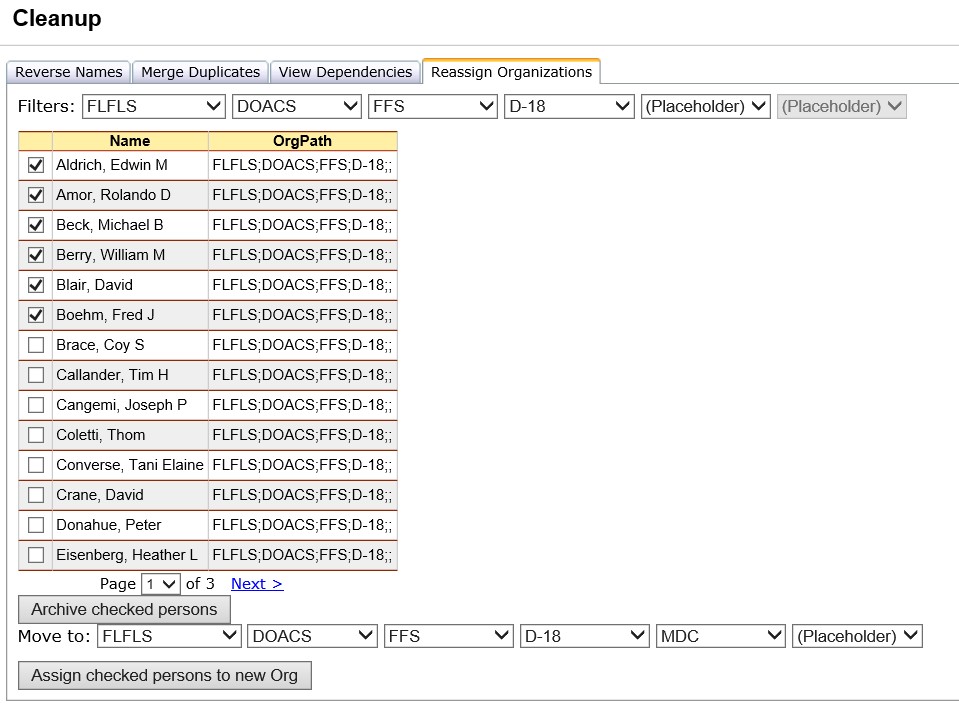
The "Archive checked persons" button on Cleanup/Reassign Organizations will have the same effect as the Archive button on Person/Org - if the person is a ROSS person, they will be unchecked, and if they have a ROSS record, they will have a Remove update triggered to send to ROSS. Their NWCG code is changed to ARCHIV and the rest of their OLA stays the same.
Left click the Tools/Cleanup menu option and select the Reassign Organizations tab.
Select an organization filter to get a list of persons you would like to reassign.
Click the checkbox next to each name you wish to move to the new organization.
Select the organization values in the Move to section to which you want to reassign the checked individuals.
Click the Assign checked persons to new Org button
when you are finished checking the names on the page. NOTE: This button ![]() only applies
changes to the page that you are currently on.
only applies
changes to the page that you are currently on.
Continue steps 3-5 for each page that you want to reassign persons to a different organization.
Note: When using the Assign checked persons to new Org button to move someone to ARCHIV as illustrated below, then the ROSS checkmark stays the same and no ROSS Remove update is triggered. This is the same as changing their Orgs on Person/Org instead of clicking the Archive button.