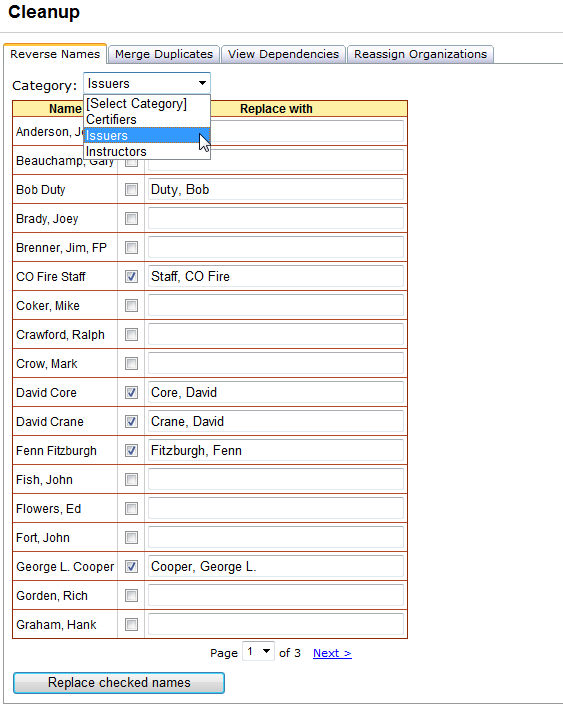
The Reverse Names tab is used to cleanup lists of names used in IQSweb so that they are in the format of "last name, first name middle name." You can select one of the three categories of reference data lists to view - Certifiers, Issuers or Instructors. All values in the selected list are displayed in the name column on the left. Suggested replacements for names that do not appear to be in the "last name, first name middle name" format are displayed in the Replace with column. The Instructors list is slightly different in that the instructors for IQSweb are stored in the database in 3 separate fields.
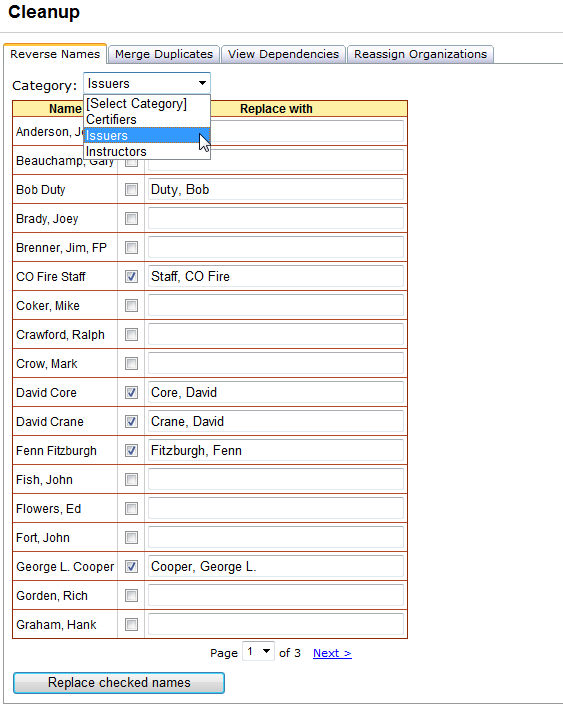
Left click the Tools/Cleanup menu option and select the Reverse Names tab.
Select one of the reference lists from the Category drop-down - Certifiers or Issuers.
Click the checkbox in the center column next to the name you wish to change. Type the new name in the Replace with column or leave the name that IQS has suggested by default.
Click the Replace checked names button ![]() when
you are finished checking the names on the page. NOTE:
This button only applies changes to the page that you are currently
on.
when
you are finished checking the names on the page. NOTE:
This button only applies changes to the page that you are currently
on.
Continue steps 3 and 4 for each page that you want to reverse names.
The instructors list is slightly different from Certifiers and Issuers because the instructor's names for IQSweb are stored in the database in 3 separate fields - Last Name, First Name and MI. All 3 fields in the Instructor list are displayed in the first 3 columns on the left. Suggested replacements for names that do not appear to be in the "last name, first name middle initial" format are displayed in the "New" name columns.
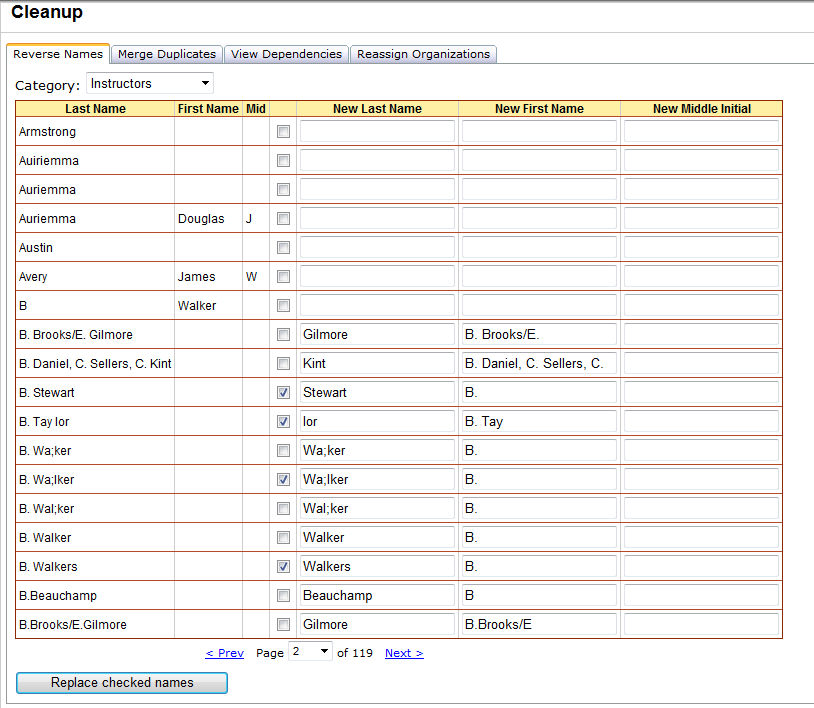
Left click the Tools/Cleanup menu option and select the Reverse Names tab.
Select Instructors from the Category drop down.
Click the checkbox in the center column next to the name you wish to change. Type the new name in the New Last Name, New First Name and New Middle Initial columns or leave the name that IQS has suggested by default.
Click the Replace checked names button ![]() when
you are finished checking the names on the page. NOTE: This
button only applies changes to the page that you are currently on.
when
you are finished checking the names on the page. NOTE: This
button only applies changes to the page that you are currently on.
Continue steps 3 and 4 for each page that you want to reverse names.