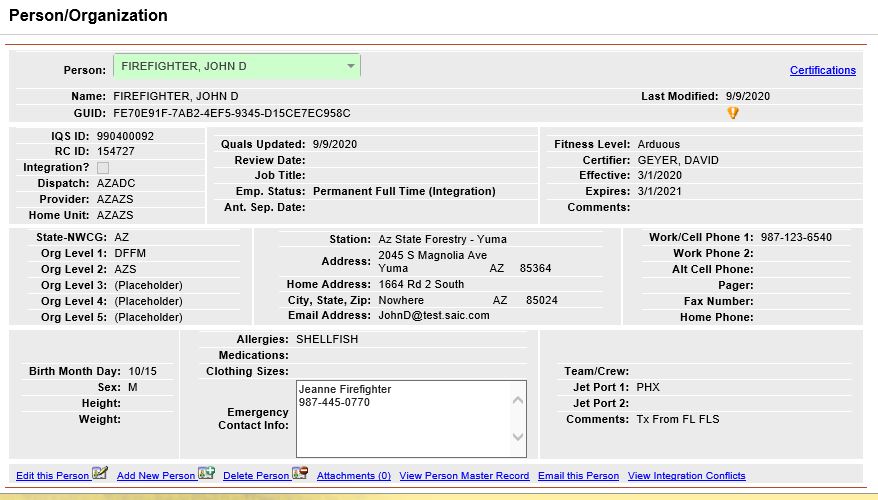
The Person/Org screen is used for adding, editing and deleting information about incident response personnel being tracked in the IQS database. In addition, external files such as training and experience records can be attached to an individual's IQS record.
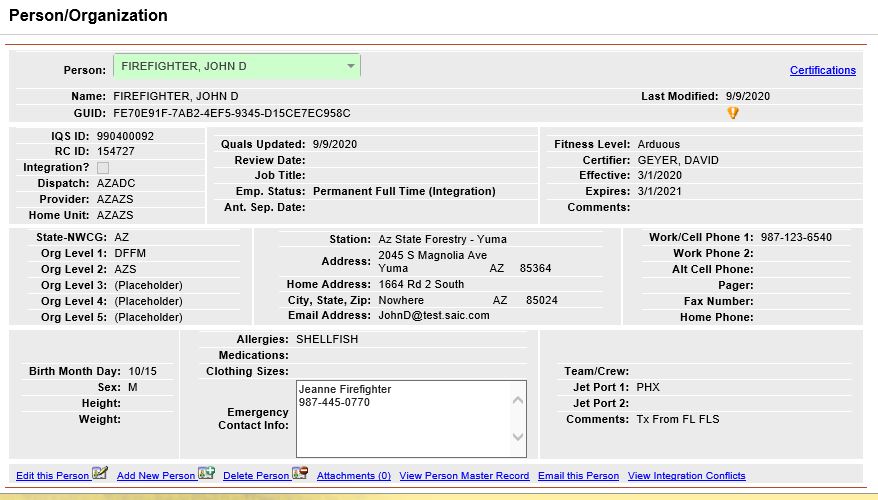
With IQS there is an opportunity to track a large amount of data for each person. The only required data is that displayed in the fields with the “green” background displayed in Edit or Add mode. These fields are: Last Name, First Name, State-NWCG, and Organization Levels 1 – 5. If the person is checked as a Integration resource, Dispatch/Provider, Employment Status, Fitness Level and Jet Port 1, Email Address, Cell hone and Birth Month/Day are also required.
When the Person/Org screen is first entered, it is in view only mode. The person's record displayed depends on how the screen was accessed. If the Navigate IQS/Person/Org menu option was used, then the first person in alphabetical order to which the user has access will be displayed. If the user clicked on a person's name link from the MyPersons page, then that person will be displayed.
To go directly to a person, click the Person drop-down list and begin typing the person's last name. Select the person you want to edit from the search list.
(*required)
FIELD |
DEFINITION |
DESCRIPTION |
*Last Name |
(Char, 30) |
Person's last name. |
*First Name |
(Char, 20) |
Person's first name. |
Middle |
(Char, 20) |
Person's middle name. If you plan to exchange data with a CAD or Resource Ordering System, ensure you enter the person's middle name. |
Tag |
(Char, 20) |
Information to help identify this person. Use the tag for uniquely identifying two or more people with the same name. The tag will be appended to the person's name in drop-down lists and also be visible in most tool tip's where applicable. |
GUID |
(Char, 32) |
Globally Unique Identifier (GUID) is a system generated unique identifier for a person. This value is unique for all instances of IQSweb and is used to uniquely identify an IQS person regardless of the physical system tracking that person. (Display Only) |
Integration ID |
GUID |
Globally Unique Identifier (GUID) is a system generated unique identifier for a person that has been sent to IRWIN for integration. This value is unique for all interagency overhead personnel and is used to uniquely identify a person regardless of the system tracking that person. (Display Only) |
IQS ID |
(Char, 40) |
IQS identification number used by the agency tracking the IQS person. |
RC ID |
(Char, 11) |
A unique identification number assigned by the NWCG Resource Clearinghouse. This ID is no longer created for new individuals. (Display Only) |
Integration? |
Boolean |
Indicates if person is an individual whose qualifications can be sent to IRWIN to be read by IROC and dispatch systems. |
Dispatch |
(Char, 6) |
The NWCG Unit Identifier of the center primarily responsible for dispatching the resource. Entries need to be in upper case and include no symbols. Example: AZADC. |
Provider |
(Char, 6) |
The NWCG Unit Identifier of the organization who provides the resource to the larger wildland fire community for incident response. Example: AZAZS |
Home Unit |
(Char, 6) |
The Name of the organization where the resource is physically located while not deployed. |
Quals Updated |
(Date) |
Use for clerical purposes to track the date the qualifications were last updated. This field is automatically updated when the following changes are made: 1) directly editing or inserting a new qualification, 2) posting an experience that affects the qualification, 3) completing a taskbook that affects the qualification, 4) changing a persons fitness level. Changing Refresher Training does not change Quals Updated Date at this time. |
Review Date |
(Date) |
Date of person's last fire committee review. Data entry format mm/dd/yyyy. Click on calendar icon to select date from calendar. |
Job Title |
(Char, 40) |
Person's non-fire job title. |
Employment Status |
(Char,3) |
Person's employment status. |
Ant. Separation Date |
(Date) |
Date person anticipates retiring from position. Click on calendar icon to select date from calendar. |
Fitness Level |
(Char, 1 ) |
Indicates the persons fitness level- A = Arduous, M = Moderate, L=Light, N=None |
Certifier |
(Char, 35) |
Name of the fitness level certifier. |
Effective |
(Date) |
Date the fitness level is effective. Data entry format mm/dd/yyyy. Click on calendar icon to select date from calendar. |
Expires |
(Date) |
Date at which the person's fitness certification expires. This value is automatically calculated after the effective date is entered. |
Comments |
(Char, 225) |
Comments pertaining to the person's fitness. |
*State-NWCG |
(Char, 5) |
The State-NWCG 3 letter identifier for this person. (You will only see the codes to which your IQS user has been given organizational level access). (Drop-down list) |
*Org Level 1 |
(Char, 20) |
The level 1 organization to which this person belongs. (Drop-down list) |
*Org Level 2 |
(Char 20) |
The level 2 organization to which this person belongs. (Drop-down list) |
*Org Level 3 |
(Char, 20) |
The level 3 organization to which this person belongs. (Drop-down list) |
*Org Level 4 |
(Char, 20) |
The level 4 organization to which this person belongs. (Drop-down list) |
*Org Level 5 |
(Char, 20) |
The level 5 organization to which this person belongs. (Drop-down list) |
Station |
(Char, 50 ) |
The name of the person's station. |
Address Line 1 |
(Char, 50) |
Person's station address. (Display Only - based on valued entered for Station) |
Address Line 2 |
(Char, 50) |
Person's station address (Display Only - based on valued entered for Station) |
City |
(Char, 30) |
Person's station address (Display Only - based on valued entered for Station) |
State |
(Char, 2) |
Person's station address (Display Only - based on valued entered for Station) |
Zip |
(Char, 10) |
Person's station address (Display Only - based on valued entered for Station) |
Home Address |
(Char, 50) |
Person's home address (street or P.O. box). |
City |
(Char, 30) |
Person's home address (city). |
State |
(Char, 2) |
Person's home address (state). |
Zip |
(Char, 10) |
Person's home address (zip). |
Email Address |
(Char, 50) |
Person's electronic address. Format must be [something]@[anything].[anything] for sending to ROSS. |
Work Phone 1 |
(Char, 25) |
Person's primary work phone number. |
Work Phone 2 |
(Char, 25) |
Person's secondary work phone number. |
Cell Phone |
(Char, 25) |
Person's cell phone number. |
Pager |
(Char, 25) |
Person's pager phone number. |
Fax Number |
(Char 25) |
Person's fax phone number. |
Home Phone |
(Char, 25) |
Person's home phone number. |
Birth Month/Day |
(Char, 4) |
The month and day of the persons birthday. |
Sex |
(Char, 1) |
Person's gender. |
Height |
(Char, 10) |
Person's height in inches preferable. Any format ok. |
Weight |
Number/Integer |
Person's weight in pounds |
Allergies |
(Char, 30) |
Allergies a person may have, prints on Incident Qualification Card. |
Medications |
(Char, 30) |
Any medications a person might be required to take, prints on Incident Qualification Card. |
Clothing Sizes |
(Char, 10) |
List shirt sizes (S, M, L), pants waist and boot size. |
Emergency Contact Info. |
(Char, 75) |
Name and phone number of person's emergency contact. |
Available |
Boolean |
Indicates if person is available for dispatch. |
Team/Crew |
(Char, 200)
|
The incident management team or crew the person is associated with. |
Jet Port 1 |
(Char, 3) |
Name of primary jet port from where person will be dispatched. (Drop-down list) |
Jet Port 2 |
(Char, 3) |
Name of secondary jet port from where person will be dispatched. |
Comments |
(Char, 100) |
Comments about a person's availability. |