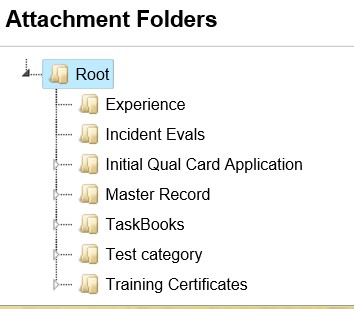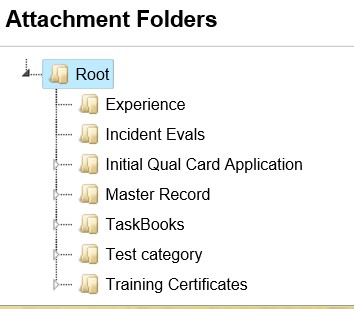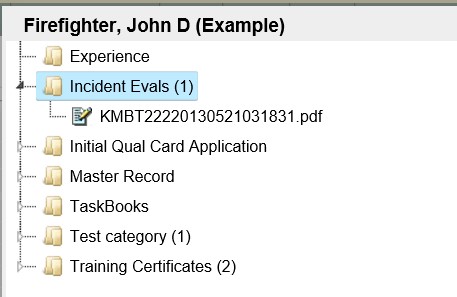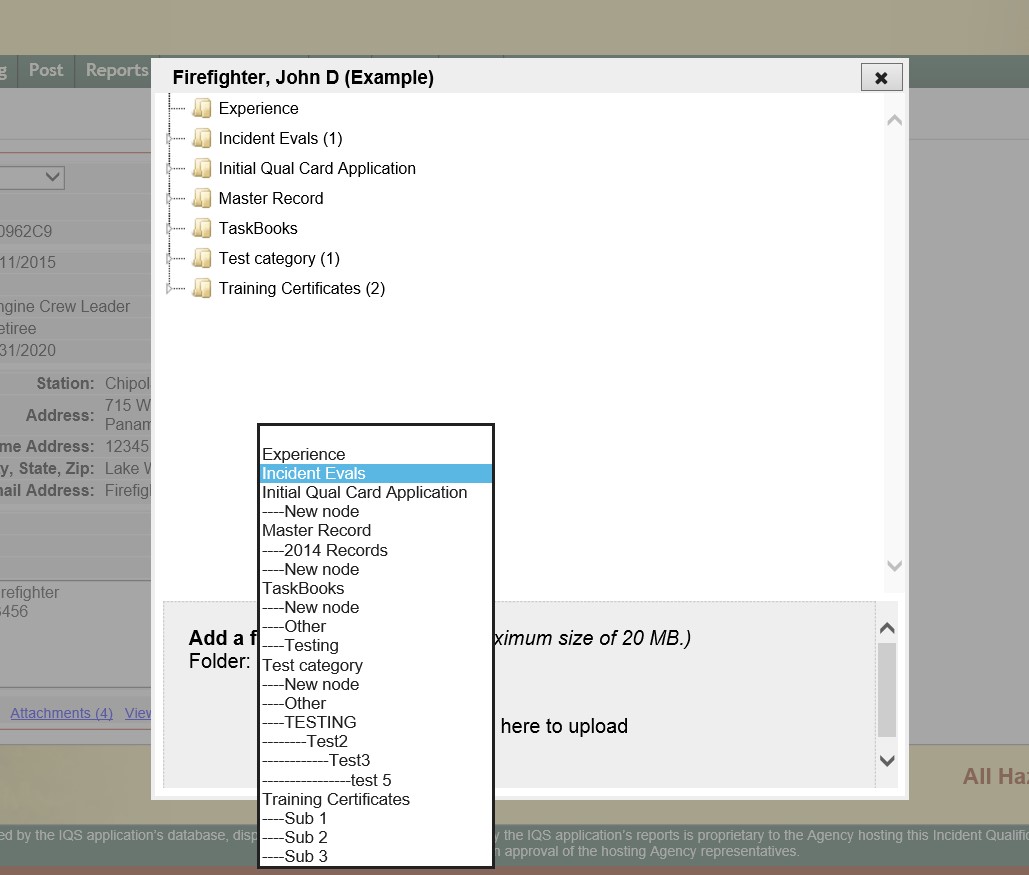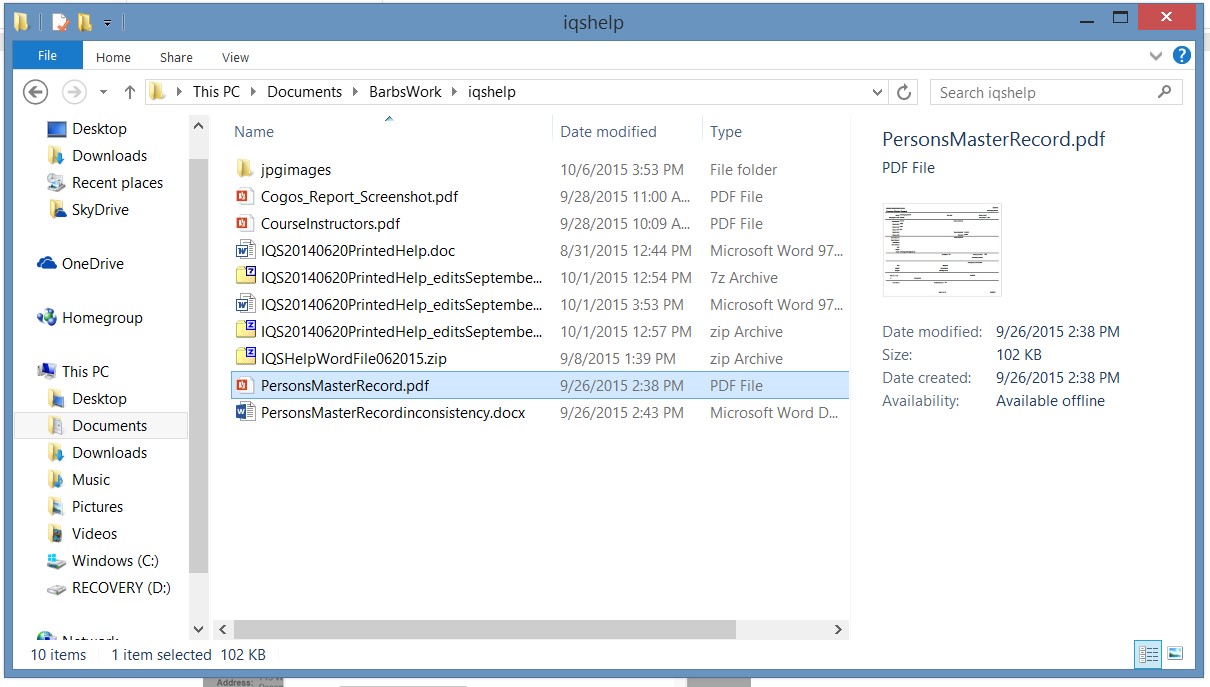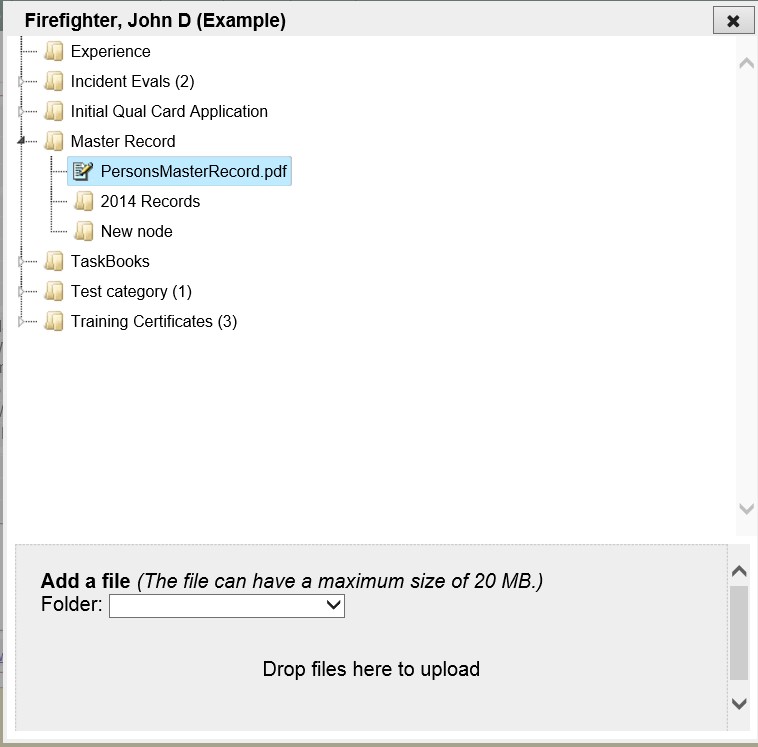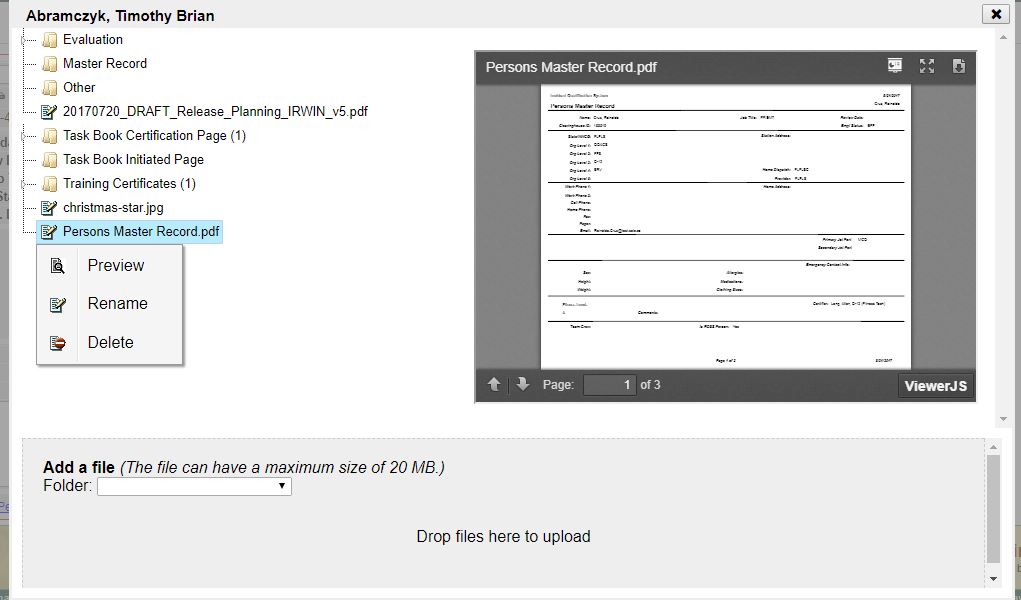Attachments
The attachments link on the Person/Org page allows you to store supporting
documentation for a person. You can store any type of file such
as images, PDF, or word documents with
a person's record. To view an attached file, you can open the file
from IQSweb with the appropriate program or save the file to a local or
network drive. The maximum individual file size that can be uploaded
is 20 MB.
NOTE: If you are using
an SQL Server Express database for your IQSweb application, storing
an excessive amount of large attachments could be an issue. SQL
Server Express 2005 and 2008 both have an upper size limit of 4 gigabytes.
For example, if your database is 50 MB in size, you could store
approximately 8000 files each of an average size of 500 KB before reaching
the 4 GB size limit. SQL
Server Express 2008 R2 and SQL Express 2012 have an upper size limit of
10 gigabytes. Click on the About
link in the lower left portion of your screen to see the size of your
database.
Steps to View or Download an Attachment
- Click the Attachments
link located at the bottom of the screen on the Person's record.
NOTE: The
number of attachments to that person’s record are indicated in parenthesis.
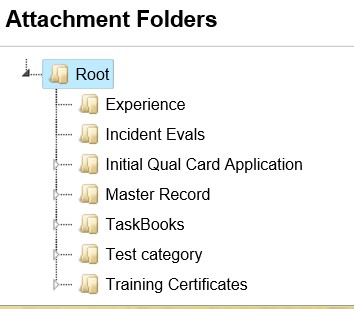
- Within the Attachments
window, attachments are organized by folders. If
there is an attachment within a folder it will be indicated in parenthesis.
Click the carat beside the folder to see
subfolders and attachments. Click the file name link of the file
you want to view. To PREVIEW
the attachment, right-click
on the file and select Preview.
The file will be displayed to the right in a smaller window.
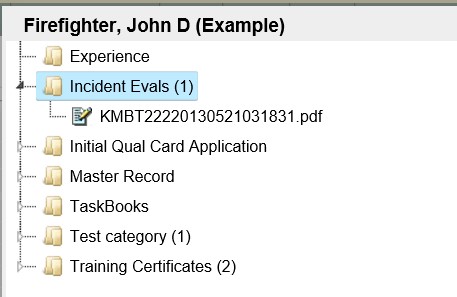
- In the Opening file windows pop-up, you
will be prompted if you want to Open, Save or Cancel opening the attached
file. Note:
clicking the down arrow beside the Save button allows you to additional
save options such as Save the file and open the attachment or Save
As which allows you to rename the file name.


- Once you are done viewing or saving the
attachments, click the "X" in the upper right of
the Attachments window to return to the Person/Org screen.
Steps to Add/Edit/Delete an Attachment
- Click the Attachments link located
at the bottom of the screen on the Person's record.
- To Add a File, click the down arrow beside the Folder
to choose where the attachment should go.
If there are no folders set up the attachments
will be organized alphabetically.
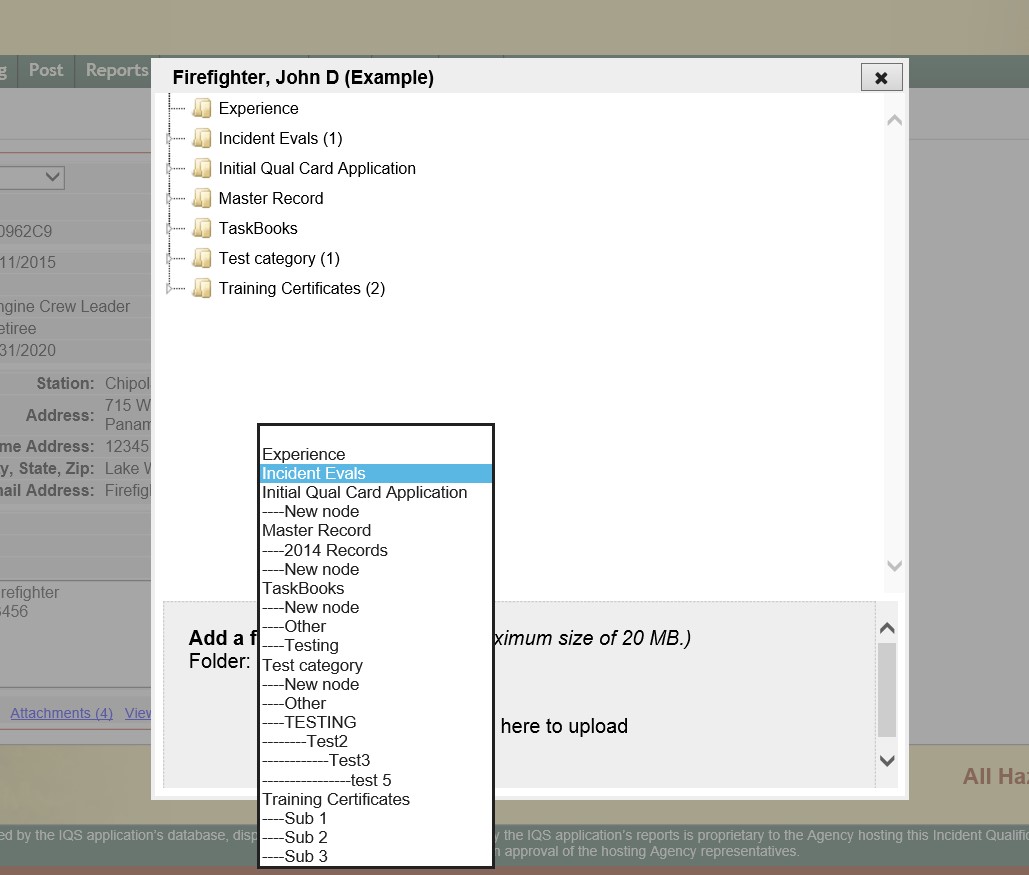
- Navigate to the file you want to upload
using file explorer or similar function on your computer. Select the
file or files by highlighting it and then drag it to the file upload
box in IQS. Note
that individual file size cannot exceed 20 MB.
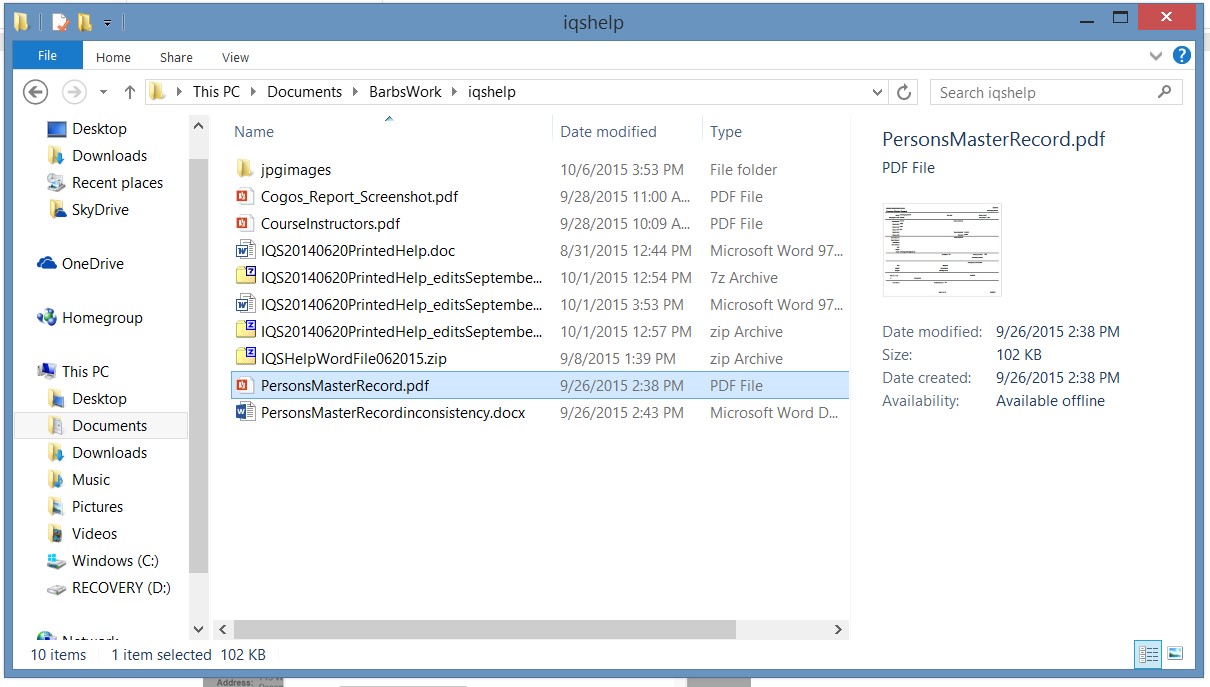
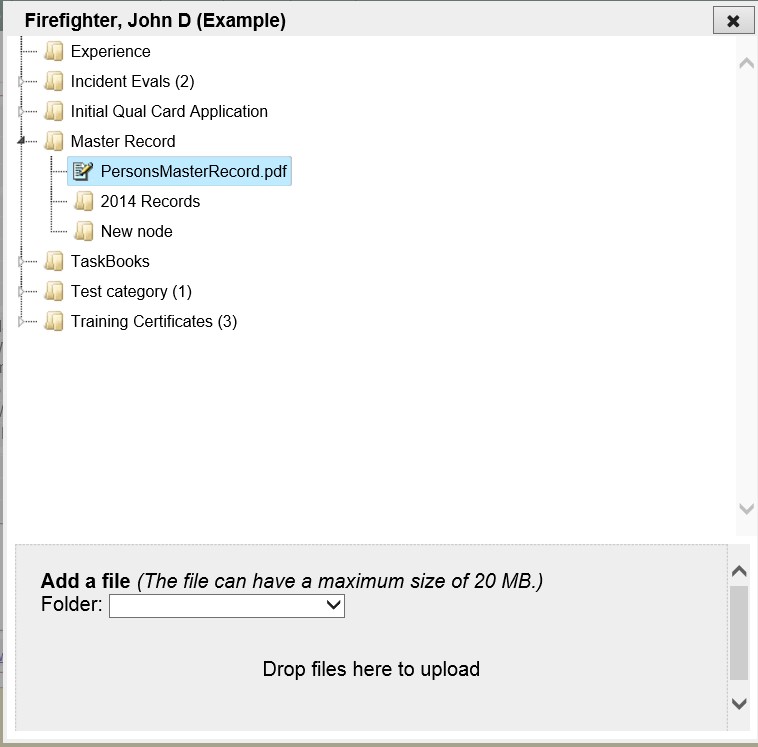
- The list of available folders can be managed
in the Reference Data/Attachment Folders
screen.
- You can drag and drop the attachment to change
the category.
- Right click on the attachment to Delete,
Rename,
or
Preview the attachment from
the person's record in IQS.
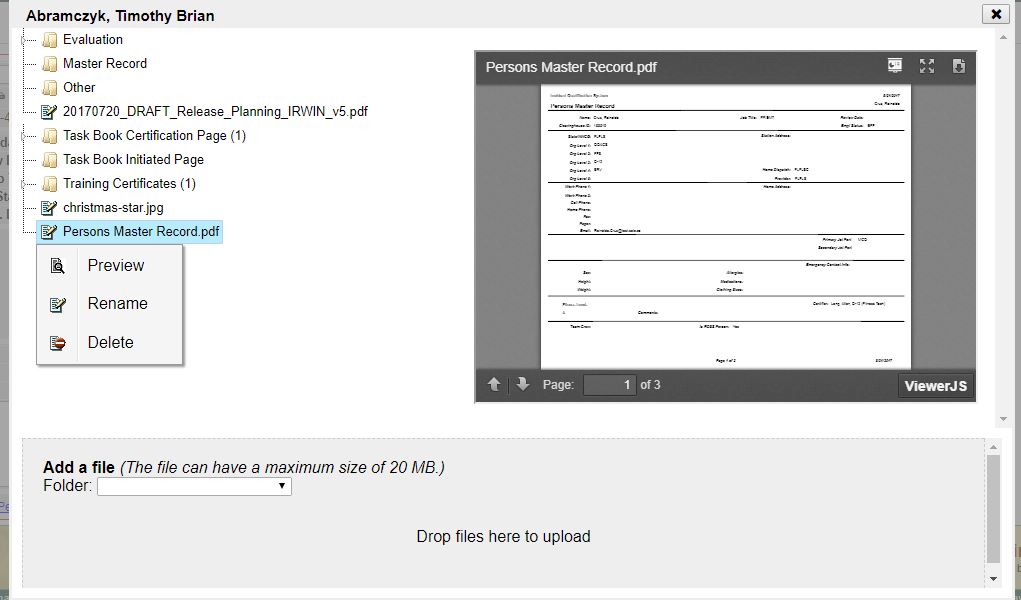
7. Once
you are done viewing, adding, organizing or deleting attachments, click
the X button in the upper right hand corner of the attachment window
to return to the Person/Org Screen.