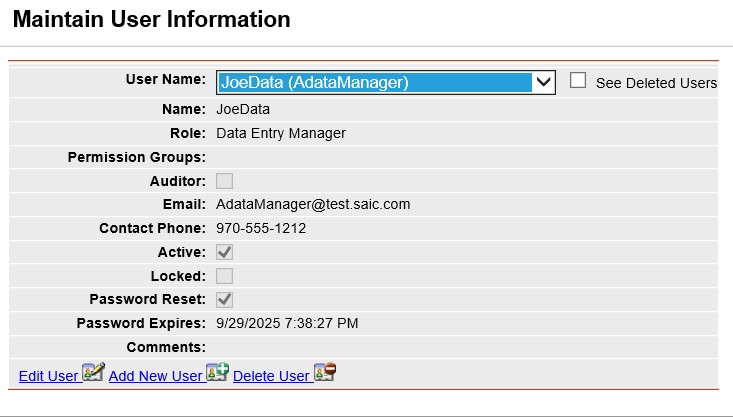
Existing users can be edited by a user with the Manager role.
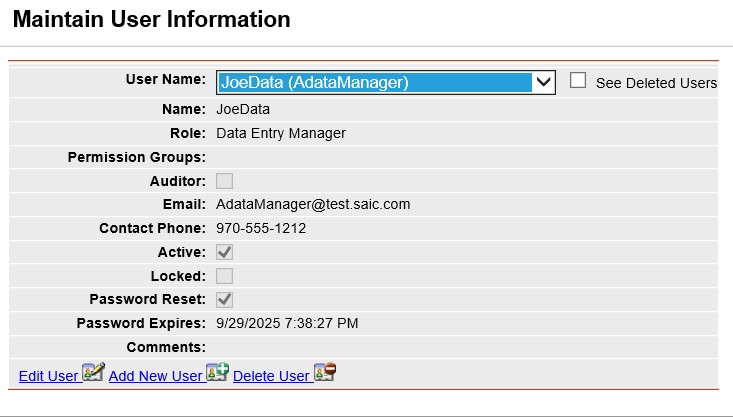
Left click on the Administration/Maintain Users menu option.
Select the person to which you would like to edit
by left clicking on the Drop-down list button ![]() and left clicking on the person's
name. To search for
a specific username in the list, start typing that name and the matches
will be displayed. Clicking on the Deleted Users
check box allows you to see all users in IQS, even those that were
previously deleted.
and left clicking on the person's
name. To search for
a specific username in the list, start typing that name and the matches
will be displayed. Clicking on the Deleted Users
check box allows you to see all users in IQS, even those that were
previously deleted.
Left click on ![]() .
.
A new screen will be displayed for you to edit the
user's information.
NOTE: If your screen shows
some of the fields highlighted in yellow this is because of a setting
in the Google toolbar that has an auto fill feature. If you
would like to change the setting so that fields are displayed properly
go to Views/Toolbar on your browser and make sure that Google is unchecked.
Edit the existing user's information.
You can select one or more Permission
Groups for users given the role "Data Entry Support".
This box is greyed out for all other roles. Click on a
group to select it. Hold down the CTRL key to select more than
one group. Selected groups are highlighted in BLUE.
Left click on ![]() if you
wish to save the user's edited information.
if you
wish to save the user's edited information.
Left click on ![]() if you
wish to not save.
if you
wish to not save.