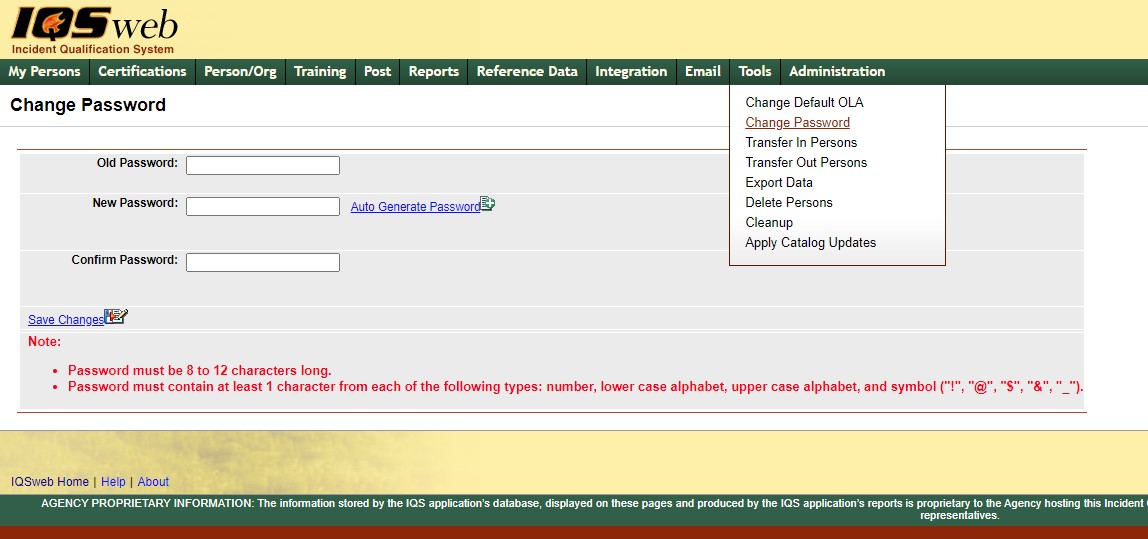
This option is used to change the password for the user you are currently logged in as. You will see the screen below.
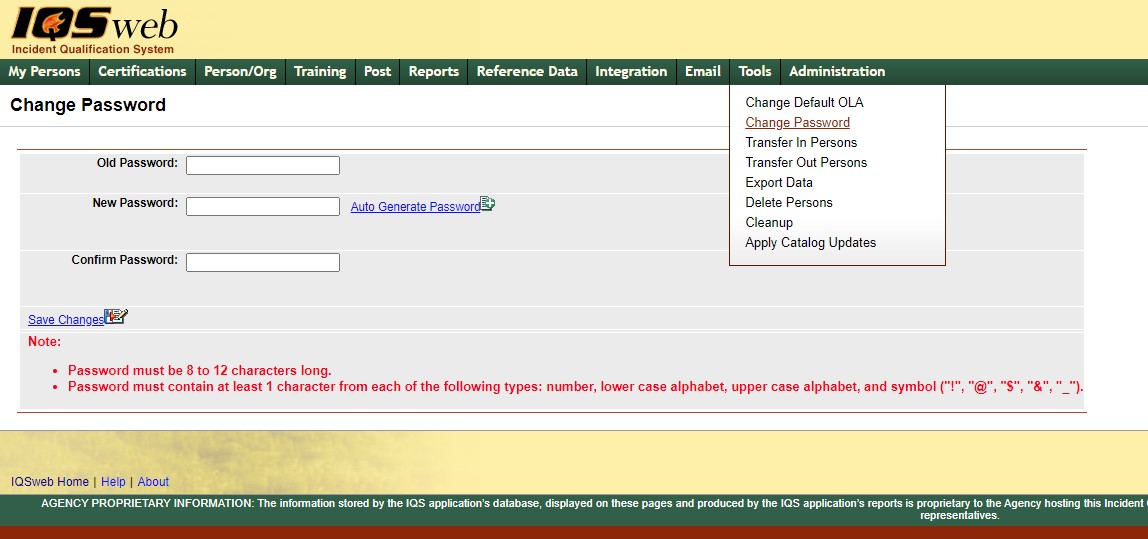
Left click on the Tools/Change Password menu option.
Click on Change Password.
Enter the old password in the Old Password: text box.
Enter the new password in the New Password: text box.
Confirm the new password by entering it again in the Confirm Password: text box.
Left click on ![]() to save
the new password changes.
to save
the new password changes.
You will now be able to use the new password when entering the IQS system.
Please note that:
The password must be 8 to 12 characters long.
The password must contain at least 1 number, 1 lower case alphabet, 1 upper case alphabet and at least 1 symbol.
The only allowed symbols are ("!", "@", "$", "&", "_")
(all fields are required)
FIELD |
DEFINITION |
DESCRIPTION |
New Password |
(Char, 12) |
The new password that you would like to change to. |
Confirm Password |
(Char, 12) |
Retype the new password for confirmation. |
Old Password |
(Char, 12) |
The old password that you want to change. |