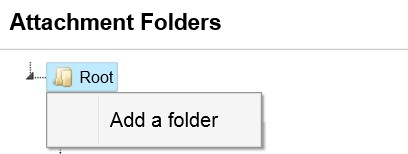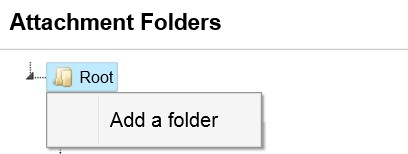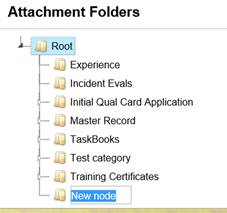Add Attachment Folders
New attachment folders for IQS can be created.
Steps to add Attachment Folders
- Place your cursor over Reference Data
and left click on the sub-option Attachment Folders.
- Right click on the root folder.
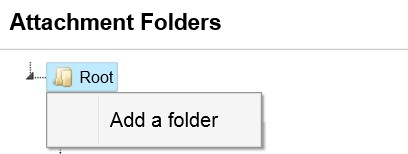
- Click on Add
a Folder.
- A new node will be added under the root
directory.
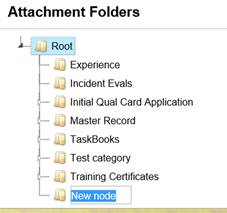
- Enter the new attachment folder name in
the highlighted box.
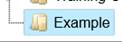
- To add sub
folders under each primary folder right click on the folder under
which you want the new folder and click again on Add a folder.

- Right clicking on an existing
folder will allow you to add a new folder, rename the current folder
or delete the folder.
Related Links