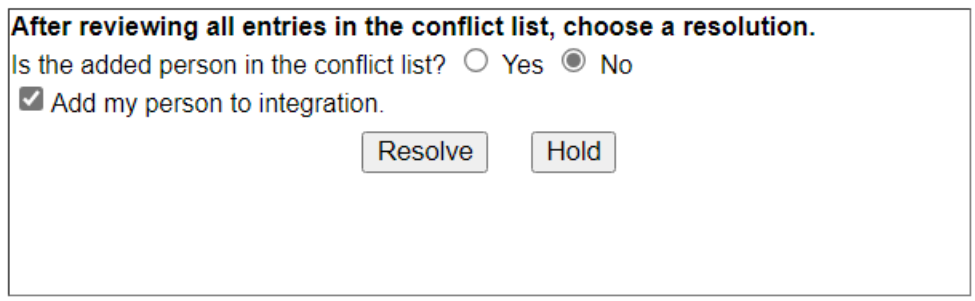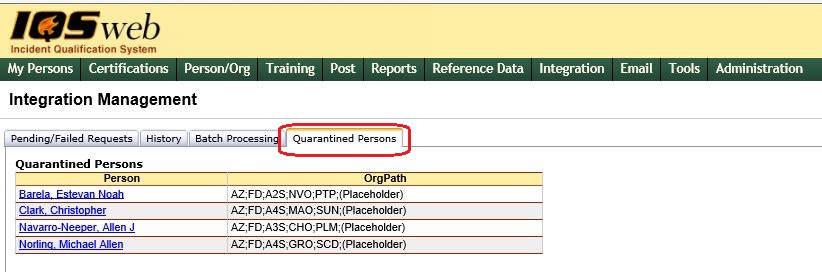
The Quarantined Persons tab allows the user to view a list of the persons that have been sent to IRWIN but were identified as a possible duplicate to a resource already in IRWIN. Before adding the IQS person to the integration service, IRWIN runs the following checks to ensure uniqueness of persons within the integration service. If the person being entered is an EXACT match, then the record is denied. Duplicates that need further inspection will be quarantined. When a resource is “quarantined”, IRWIN sets the IsQuarantined = 1 (true) and creates a record in the ResourceConflicts table for each existing record matching a quarantine rule below. IQS interprets this information and allows the IQS user to resolve the potential duplicate
Rules to flag potential duplicates:
NameFirst plus NameLast plus NameMiddle plus HomeDispatch plus ProviderUnit plus BirthMonthDay must be unique.
If NameFirst plus NameLast plus NameMiddle plus BirthMonthDay match, the resource is quarantined.
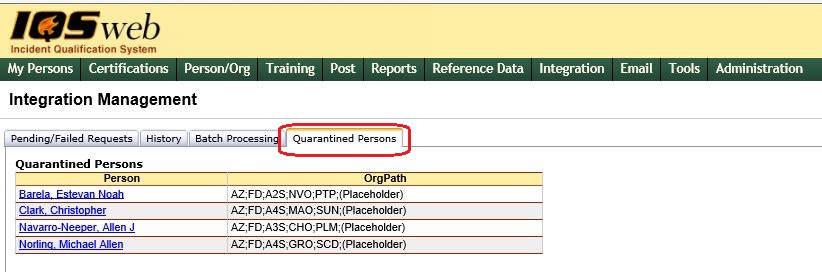
Click on the link for the quarantined person listed in the Person column to resolve potential duplicate. A screen similar to the one shown below will be displayed that will allow you to pick a resolution option.
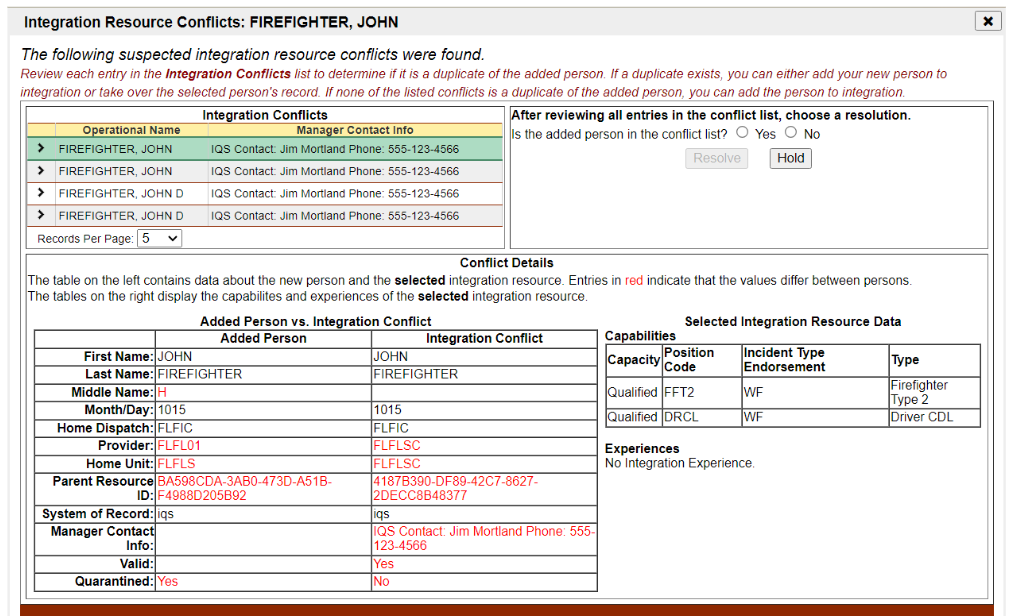
Integration Conflicts Panel (Top Left)
The top left Integration Conflicts panel allows you to examine and select the Integration Conflicts returned by IRWIN. Selecting one of the listed integration conflicts will update the Conflicts Details panel below it.
Conflict Details Section (Lower Half)
The table in the Conflict Details section lists the details of the person you are trying to integrate into IRWIN (Added Person column) and the resource details of the integration conflict (Integration Conflict column) you selected in the Integration Conflicts panel. The text highlighted in RED in this table shows the differences between those persons. In addition, this panel provides the IRWIN Capabilities and Experiences for the integration conflict next to the Added Persons vs Integration Conflict table. Based on this information, you will need to pick an option to resolve the conflict.
Steps to Resolve Conflict
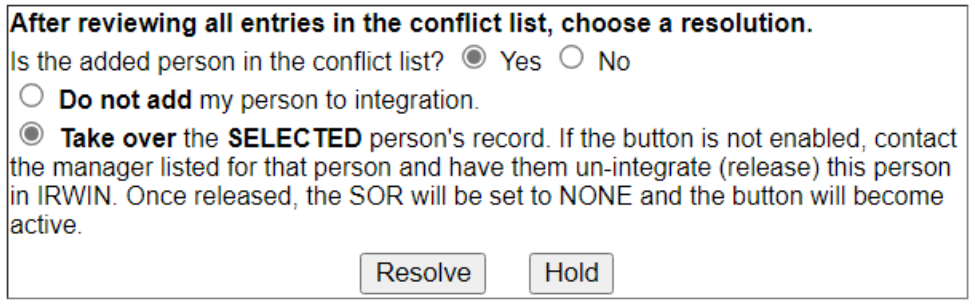
Choose From the Following Options:
Do not add my person to integration - select this radio button if you know that this person is the same as the one you are trying to enter into the integration service. If this person is owned by another system such as IQCS or another IQS system, then get the person transferred into your IQS systems before trying to integrate that person.
Take over the SELECTED person’s record - select this radio button if you know that this person is the same as the one you are trying to enter into the integration service AND the record is not owned by another system. This button will only be enabled if the person has been released by the previous owning system.