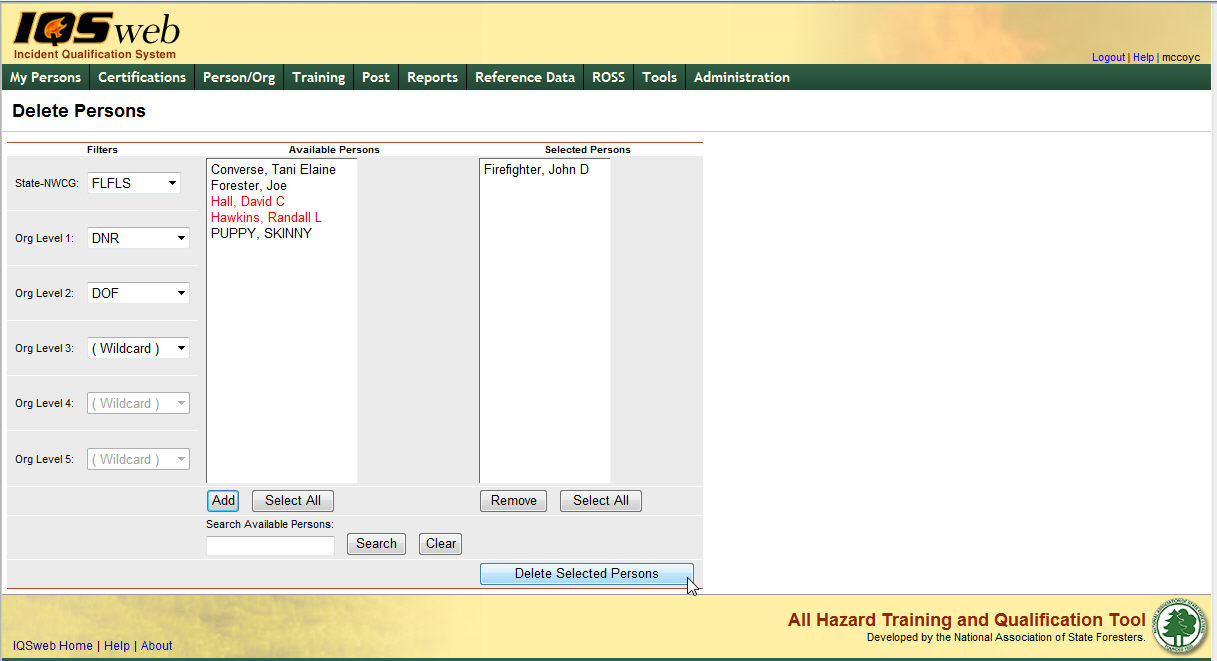
The Delete Persons option is used to delete one or more individuals from an IQS database. This option will PERMANENTLY delete the individuals you select from the database. The only recovery would be to use a previous IQS database file that you have as a backup.
From the IQSweb menu, click on Tools/Delete Persons menu option. The person(s) to delete can be designated by selecting individuals.
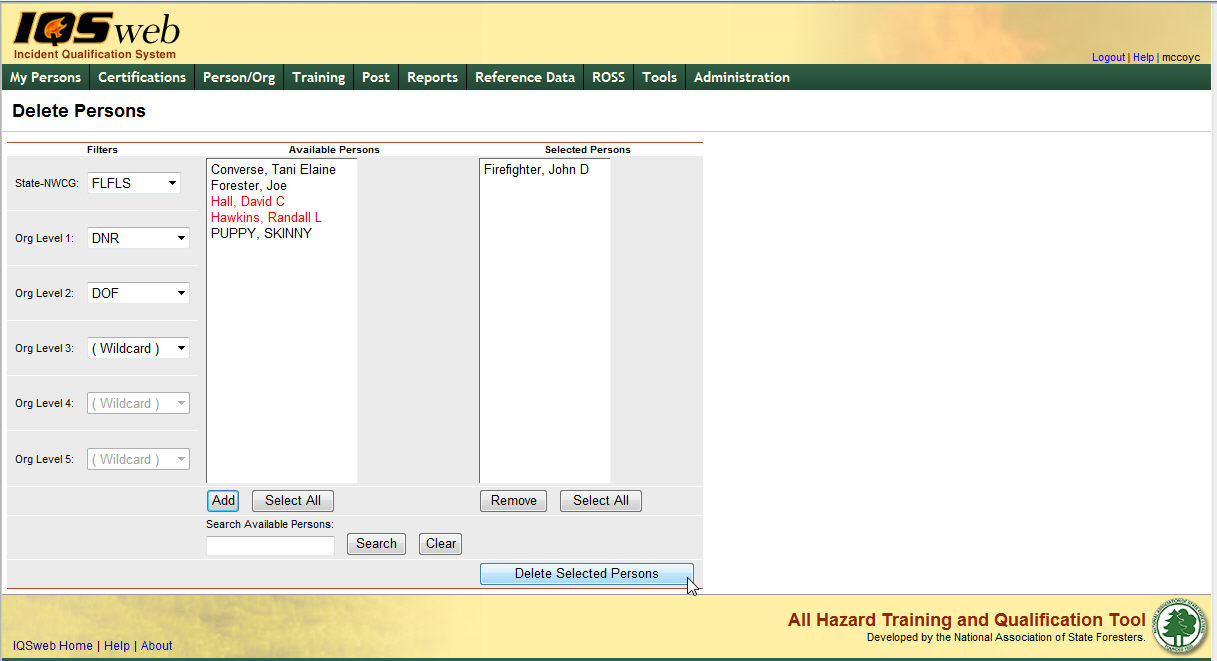
Left click on the Tools/Delete Persons menu option.
Select the Organization to filter the list of available persons. Your default OLA will be automatically displayed with entering this screen. If you would like a different default OLA refer to change default OLA.
From the list of available persons, select the individuals for which you want to delete.
Use the Shift or Ctrl-Shift keys on your computer keyboard to select many individuals.
Use the Select All button ![]() if you want to select all persons in the list.
if you want to select all persons in the list.
If you need to quickly find a person, type all or part of their name in the "Search Available Persons:" box and click the Search button ![]() . The person(s) that match your search criteria will be displayed in the Available Persons box. Click the Clear button
. The person(s) that match your search criteria will be displayed in the Available Persons box. Click the Clear button ![]() to get your full list back after searching.
to get your full list back after searching.
Click the Add button ![]() to select the persons you have highlighted. These individuals will now be displayed in the Selected Persons box.
to select the persons you have highlighted. These individuals will now be displayed in the Selected Persons box.
If you want to remove any individuals from the list, select them and click the Remove button ![]() . If you would like to select all of the individuals on the list to remove left click on the Select All button
. If you would like to select all of the individuals on the list to remove left click on the Select All button ![]() and then the Remove button
and then the Remove button ![]() .
.
When you have completed the required information left click on the Delete Persons button![]() to delete the selected persons.
to delete the selected persons.
A dialog box will appear for you to choose either ![]() to delete the person or
to delete the person or ![]() to not delete.
to not delete.