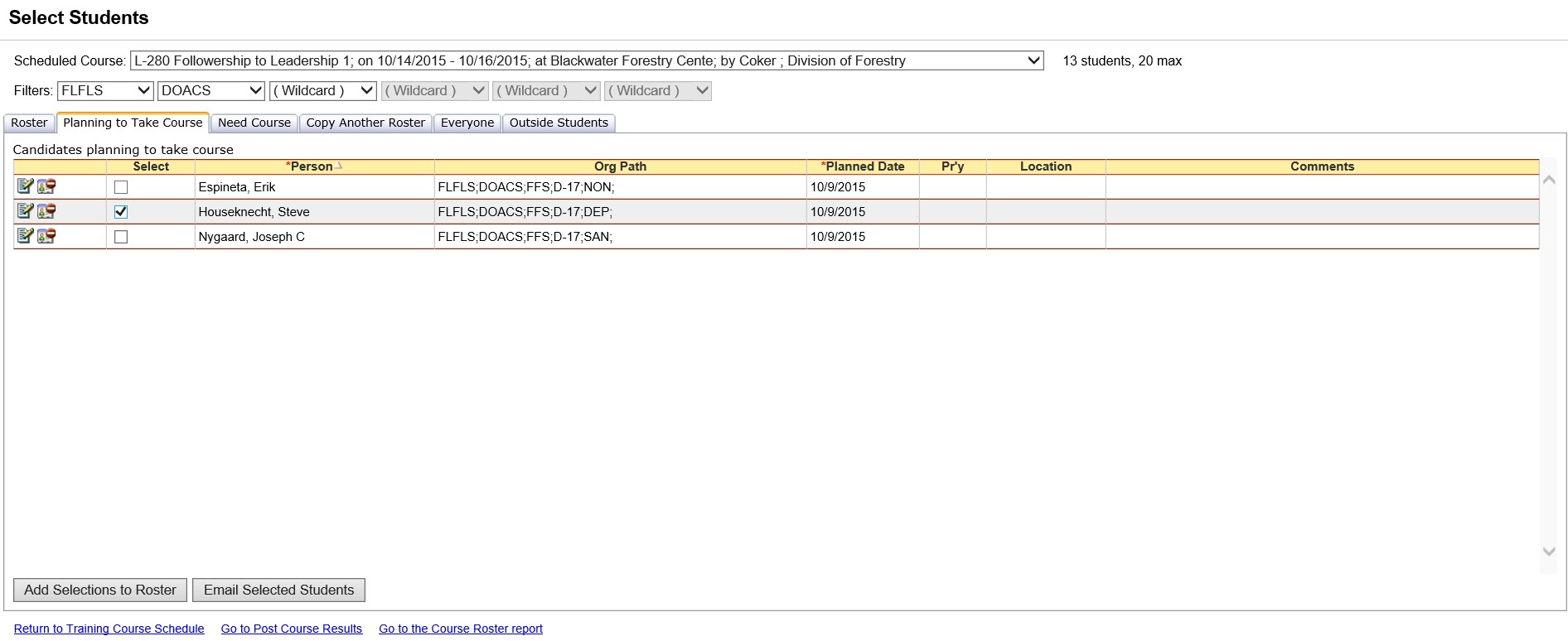
The Planning to Take Course tab for Student Selections displays the students (within the organizations that you have defined in the filter) who currently have the training planned regardless of the date or location. You can select candidates from this list and add them to the Roster.
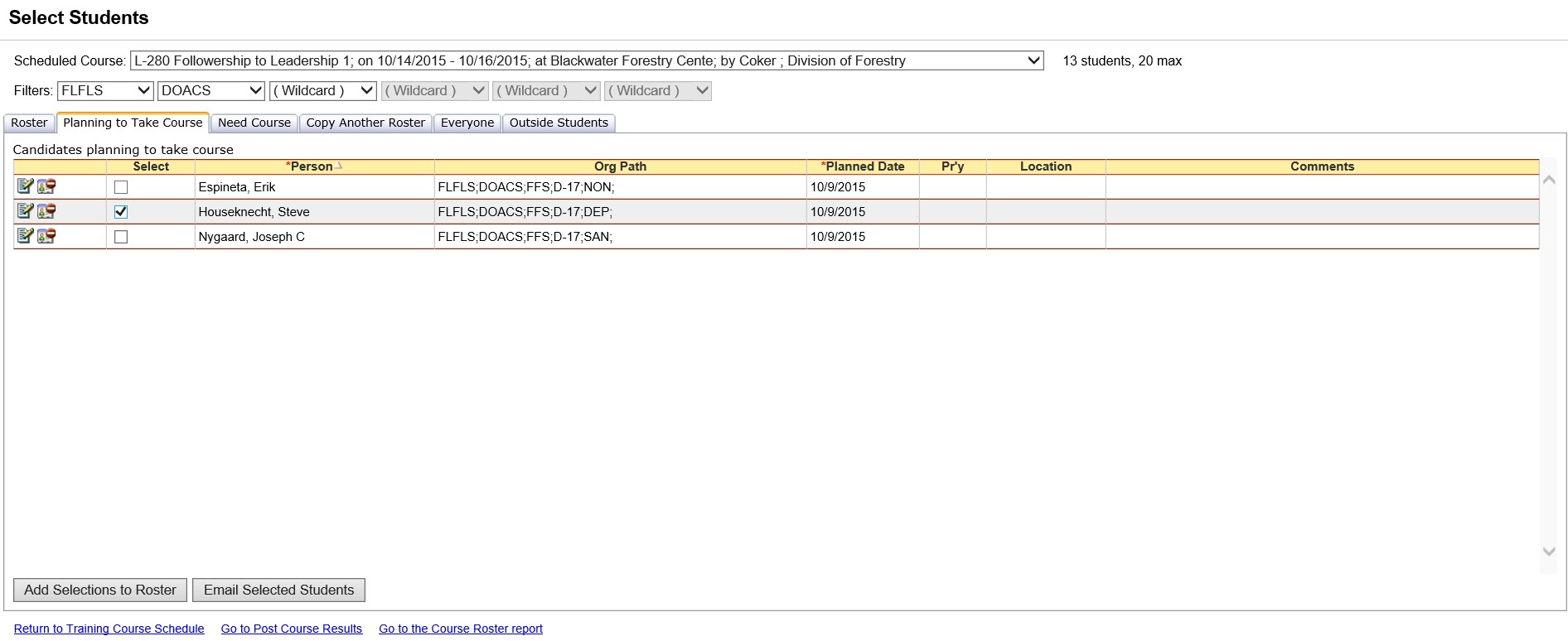
In the Planning to
Take Course grid, select or de-select individuals for the course
by clicking in the checkbox ![]() under the column heading "Select".
under the column heading "Select".
Click the Add Selections to Roster button ![]() to make
the changes final. The students you have selected will be displayed
on the Roster tab.
to make
the changes final. The students you have selected will be displayed
on the Roster tab.
If you would like to edit an individual's information
such as the planned date or location, click on the Edit button ![]() . After making the appropriate
changes click on the Insert
. After making the appropriate
changes click on the Insert ![]() or Cancel button
or Cancel button ![]() to complete
the process.
to complete
the process.
Click the Email Selected Students button to create an email to yourself which blind courtesy copies (bcc) a list of all selected students on the Planning to Take Course tab. Email addresses can be added for individuals via the Person/Org screen. An email subject line, message and attachments can be added prior to sending the email. Attachments are added by opening the File Explorer used by your operating system and dragging the selected file to the attachment drop portion of the email. Click send Email once you have added all the information you require for the email.