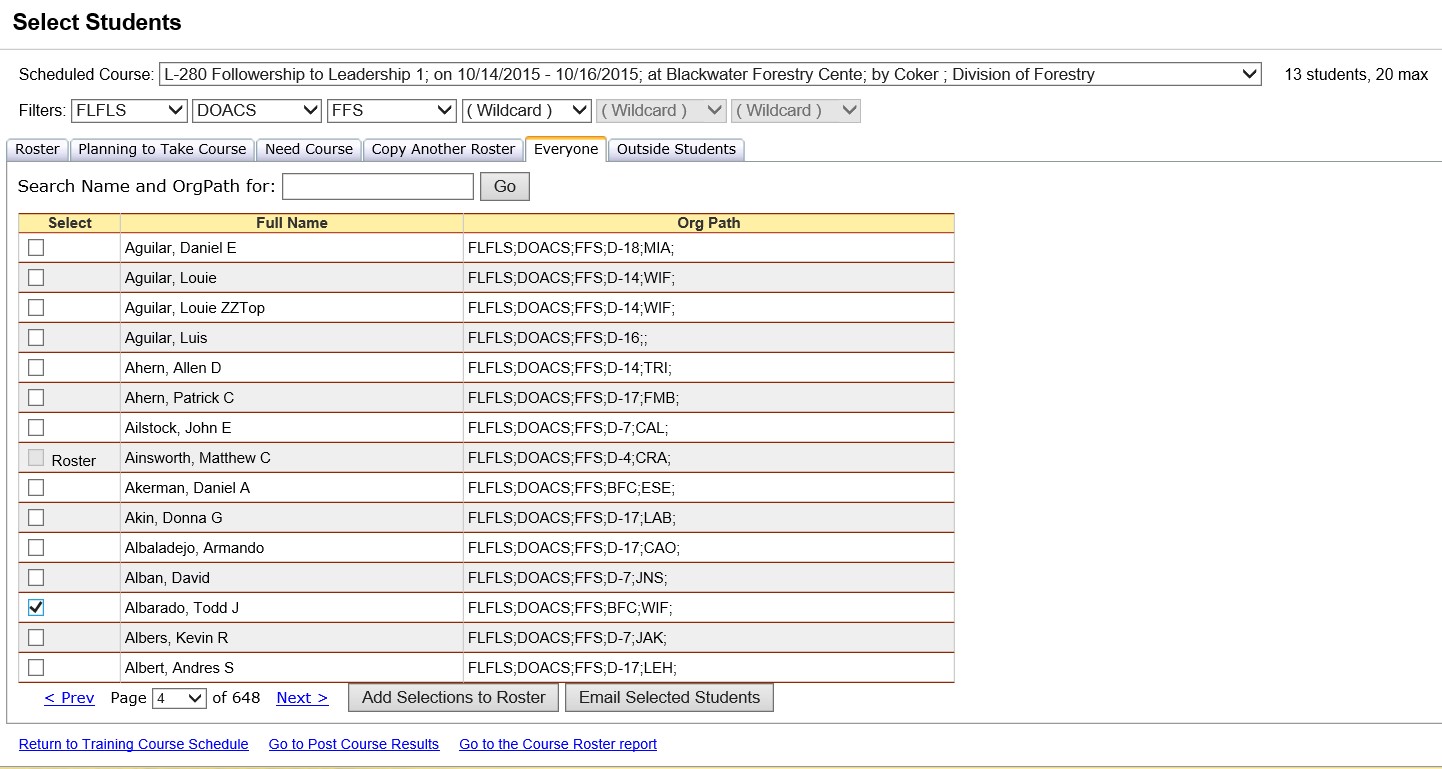
The Everyone tab for Student Selections lists all persons (within the organizations that you have defined in the filter). This list can be used to add persons to the roster that are not on the other Student Selections tabs. If the person is on the roster already, this is indicated in the Select column. You can use the Roster tab to remove those persons from the roster.
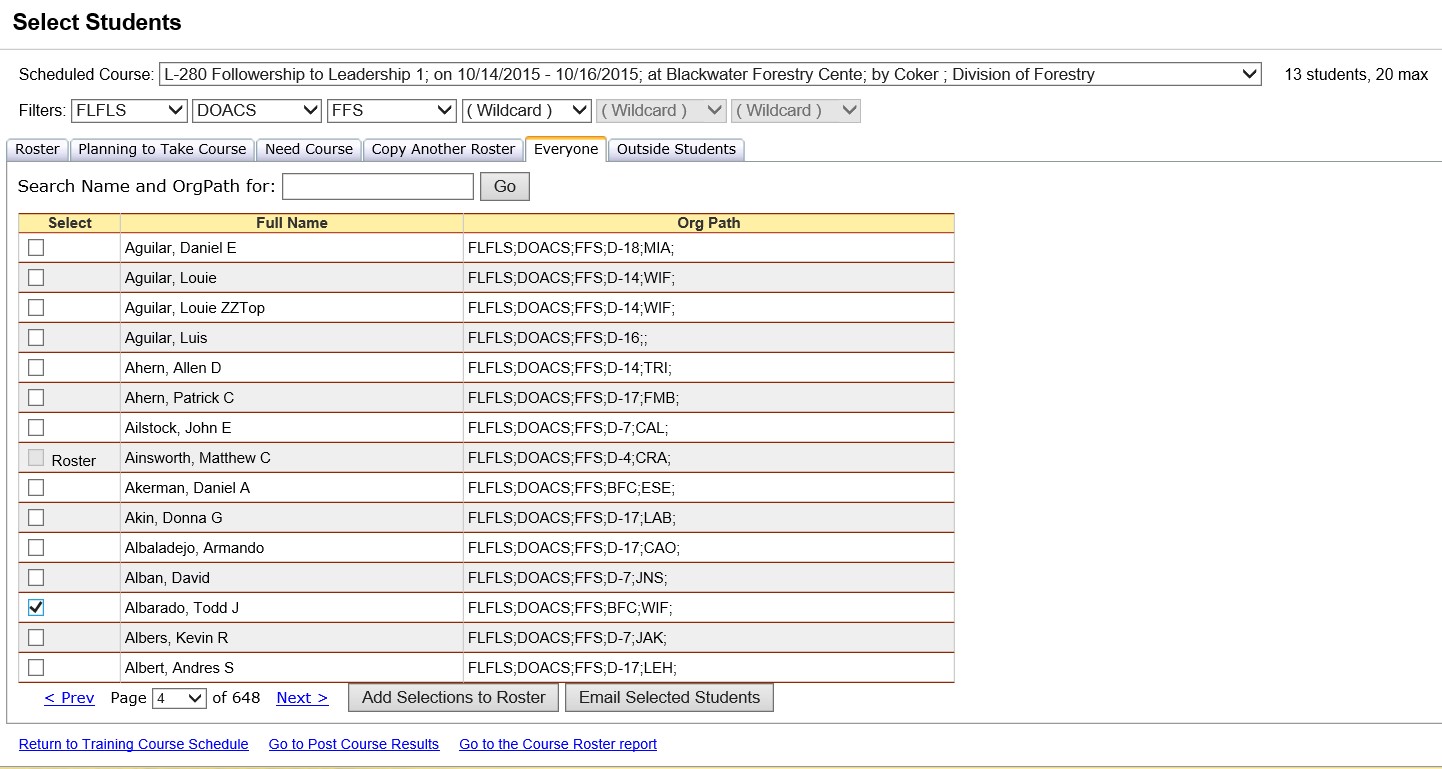
In
the Everyone grid, select
or de-select individuals for the course by clicking in the checkbox
![]() under the column heading "Select".
under the column heading "Select".
Click
the Add Selections to Roster button ![]() to make
the changes final. The students you have selected will be displayed
on the roster tab.
to make
the changes final. The students you have selected will be displayed
on the roster tab.
Individuals
that already have the course planned or are on the roster will be
displayed with the checkbox disabled and the worded Planned
or Roster next to the check
box.
You
can use the Search box to find an individual on the Everyone tab by
either name or organization.
Click the Email Selected Students button to create an email to yourself which blind courtesy copies a list of all selected students on the Everyone tab. Email addresses can be added for individuals via the Person/Org screen. An email subject line, message and attachments can be added prior to sending the email. Attachments are added by opening the File Explorer used by your operating system and dragging the selected file to the attachment drop portion of the email. Click send Email once you have added all the information you require for the email.