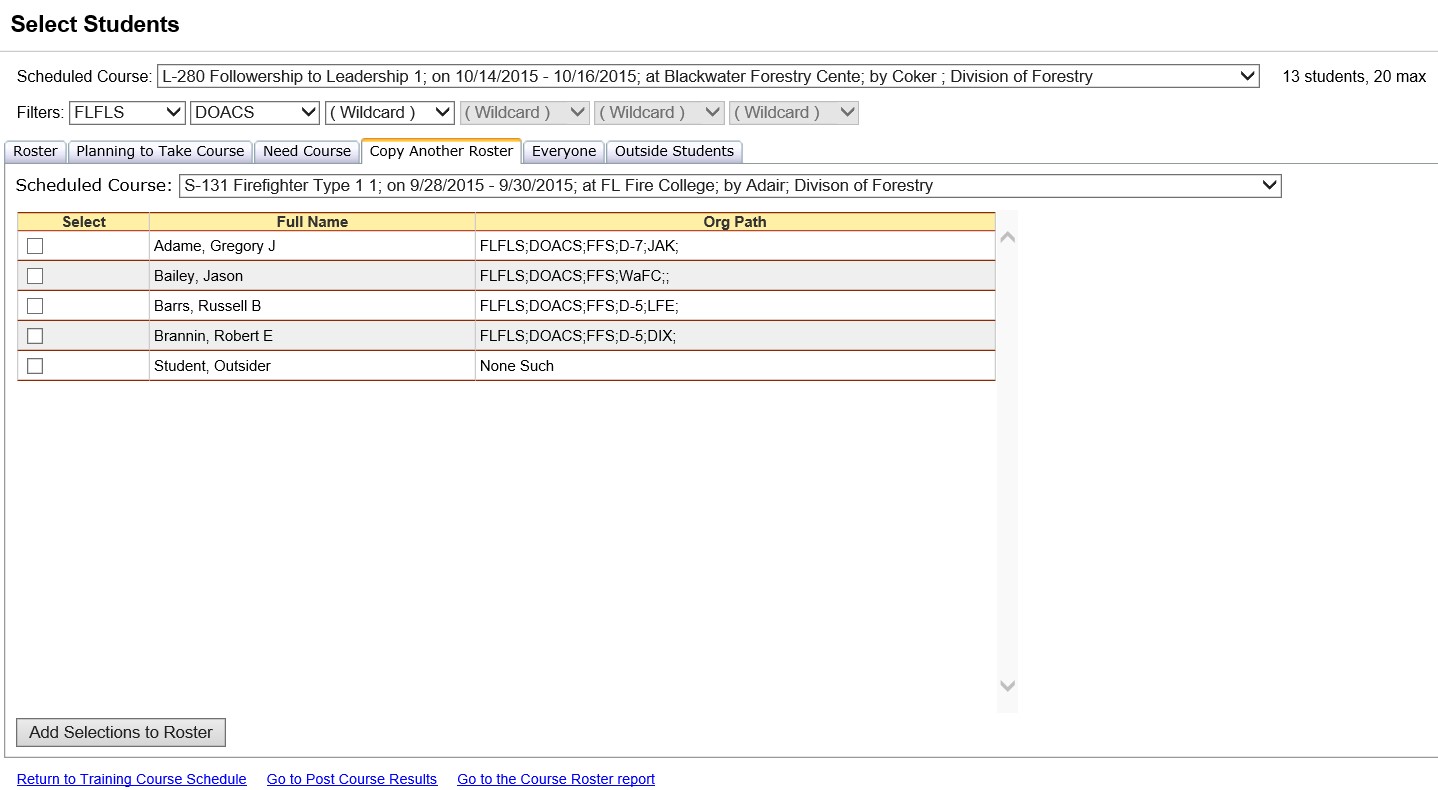
The Copy Another Roster tab in Student Selections
lists individuals (within the orgs you have defined in the filter) who
are listed on the roster of another course in IQS. You
can select students from another courses roster to add to the roster of
the course you are making student selections.
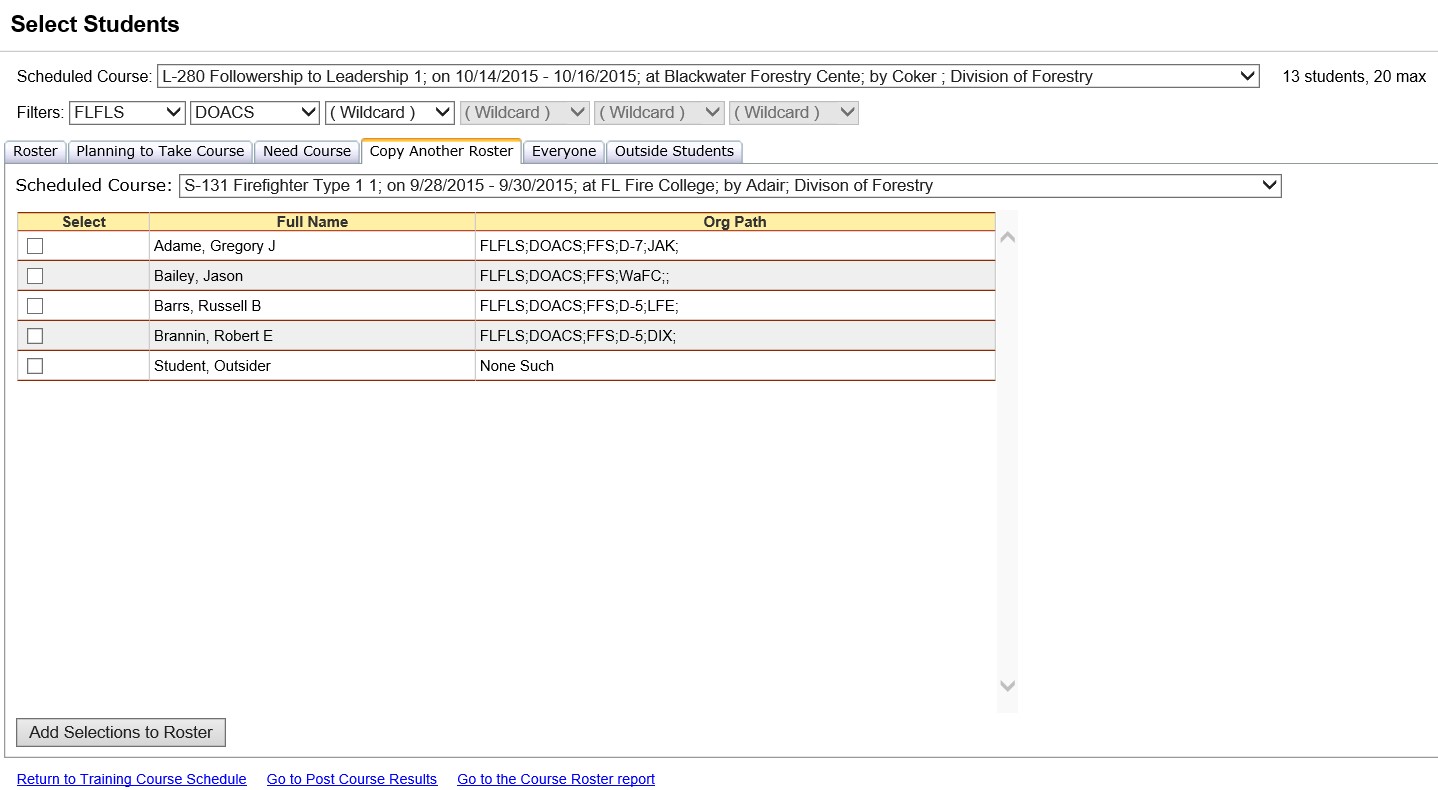
Steps

 under the column heading "Select".
under the column heading "Select".  to
make the changes final. The students you have selected will
be displayed on the Roster
tab.
to
make the changes final. The students you have selected will
be displayed on the Roster
tab.