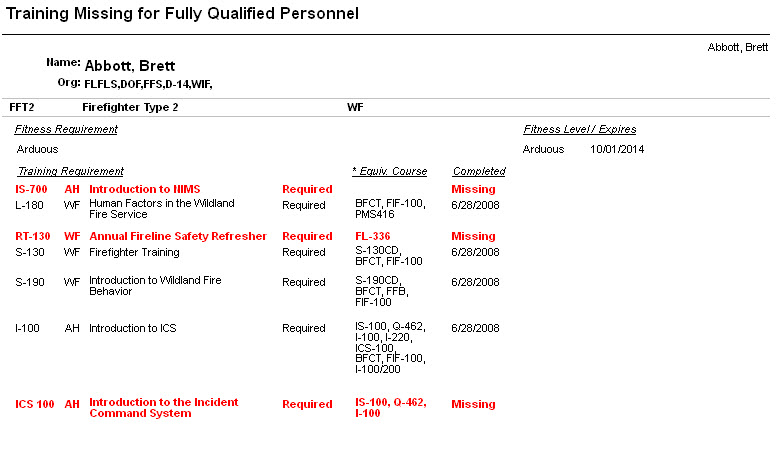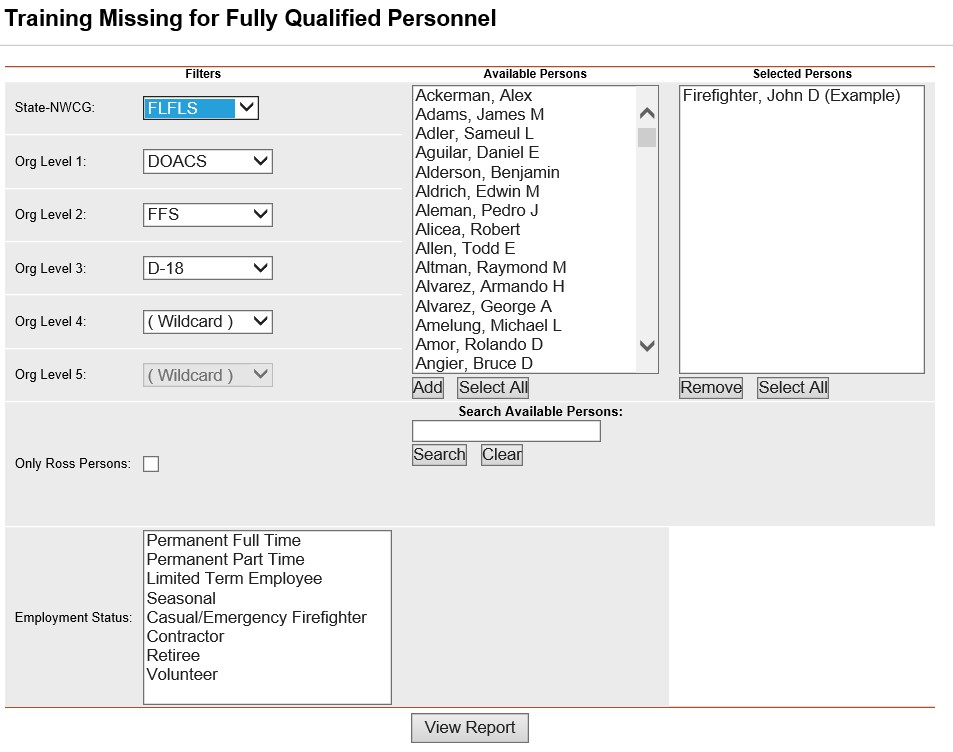
This report lists the training required for each position to which a person is fully qualified. One or more persons can be selected. For each of the persons qualifications, the required training is listed with missing training highlighted in Red and the word "Missing" in the completed column.
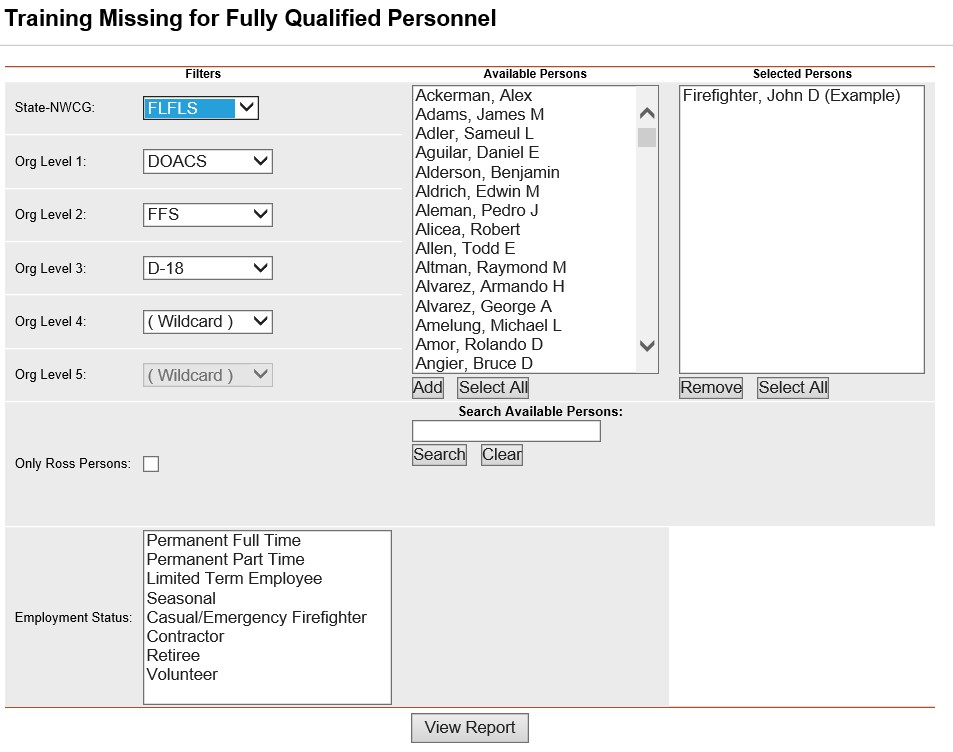
Place the cursor over Reports menu option and select Training/Training Missing.
Select the Organization to filter the list of available persons. Your default OLA will be automatically displayed when entering this screen. If you would like a different default OLA refer to change default OLA.
Click on the Only ROSS Persons check box to further filter your choices. This is an optional step.
Left click on an employment status to further filter the list of available persons. This step is optional. Leave blank for selecting persons with any Employment Status.
From the list of available persons, select the individuals for which you want to run the report.
Use the Shift or Ctrl-Shift keys on your computer keyboard to select many individuals.
Use the Select All button ![]() if you want to select all persons on
the list.
if you want to select all persons on
the list.
If you need to quickly find a person, type all
or part of their name in the "Search Available Persons:"
box and click the Search button ![]() . The
person(s) that match your search criteria will be displayed in
the Available Persons box. Click the Clear button
. The
person(s) that match your search criteria will be displayed in
the Available Persons box. Click the Clear button ![]() to get your full list
back after searching.
to get your full list
back after searching.
Click the Add button ![]() to select the persons you have highlighted. These individuals
will now be displayed in the Selected Persons box.
to select the persons you have highlighted. These individuals
will now be displayed in the Selected Persons box.
If you want to remove any individuals from the
list of selected persons, select them and click the Remove button
![]() .
.
Click the View Report button ![]() to run the report.
to run the report.
For information regarding the use of the report toolbar
refer to Report
Toolbar page.