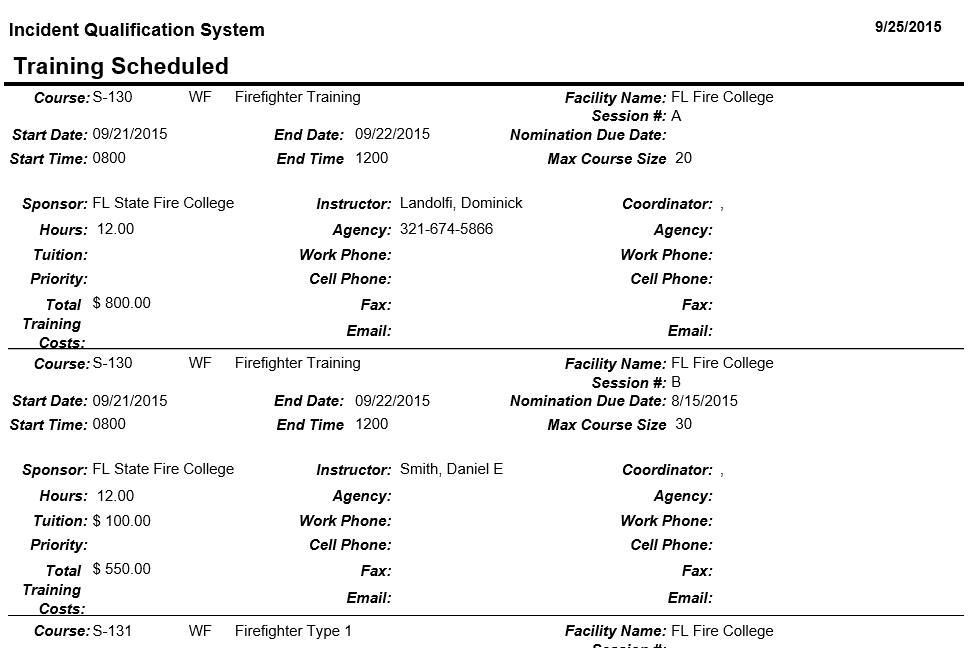Scheduled
This report lists the scheduled courses. The report includes starting
and ending date/time, sponsor, coordinator and instructor information,
facility name and maximum course size. No filter is used for this report.
The records are listed alphabetically by course code.
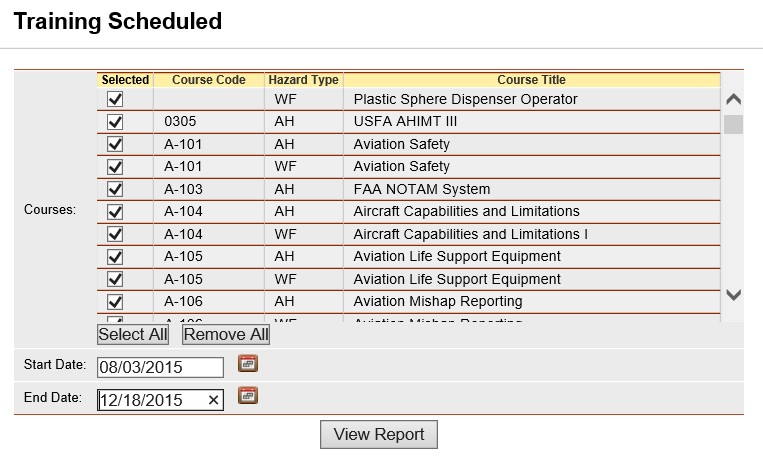
Steps
- Place your cursor over Reports
and then Training and left click on
the sub-option Scheduled.
- From the list of available courses, select the
course(s) for which you want to run the report.
- Select the course that you would like
to view a list of the individuals who need a refresher course
by left clicking on the box
 to
the left of the course.
to
the left of the course.
- Use the Select All button
 if you want to select
all courses on the list.
if you want to select
all courses on the list.
- If you want to remove all of the selected
course check marks from the list, left click the Remove All button
 . Left clicking on the checked
box will un-select any course.
. Left clicking on the checked
box will un-select any course.
- Select the start date and end date you want
the report to cover. When entering a date you can either enter the
date manually or left click on the Calendar button
 and
select by left clicking the date.
and
select by left clicking the date.
- Click the View Report button
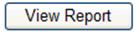 to run the report.
to run the report.
- Refer
to Report Toolbar for information regarding the use of the toolbar.
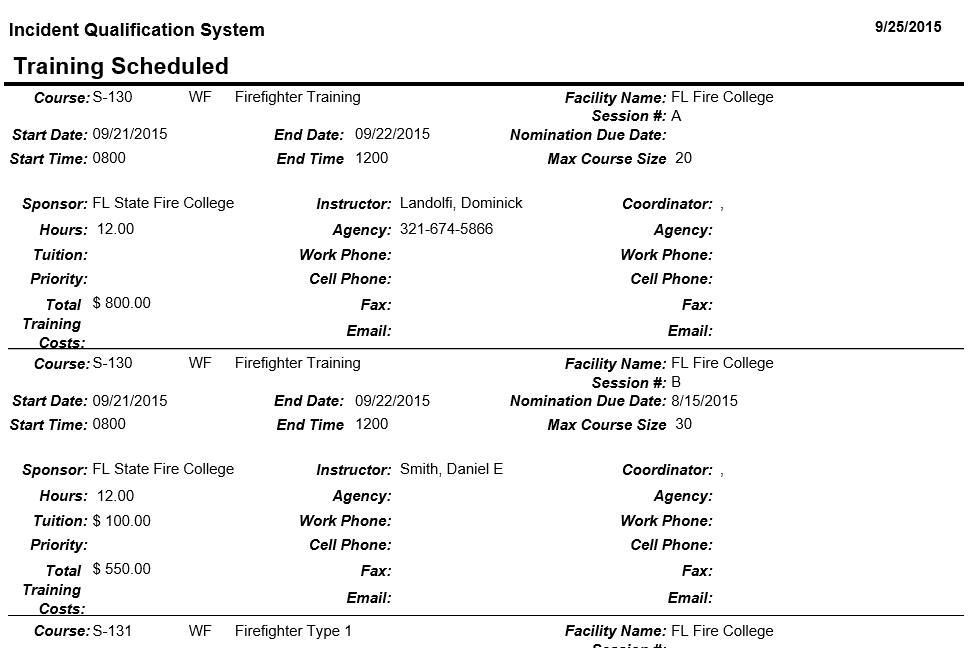
Related Links
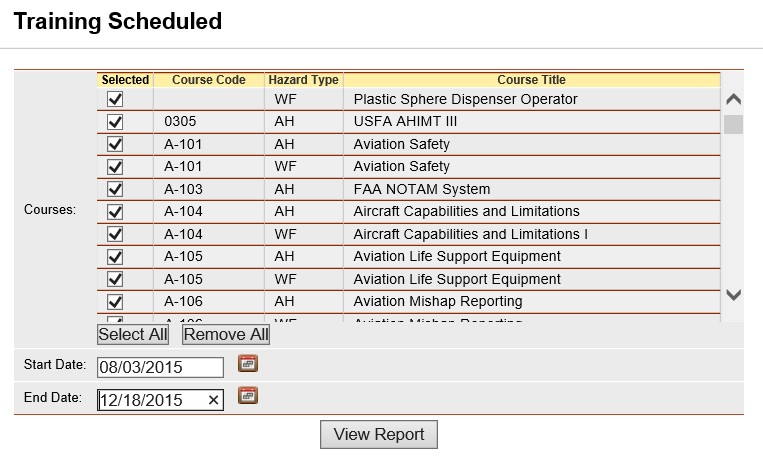
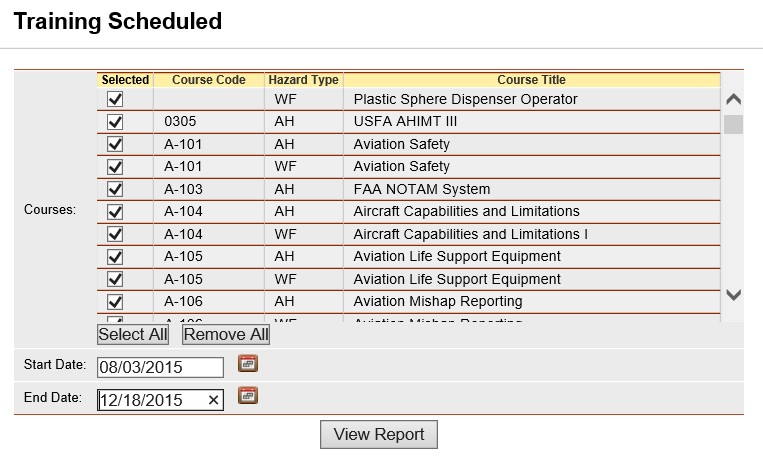
 to
the left of the course.
to
the left of the course. if you want to select
all courses on the list.
if you want to select
all courses on the list. . Left clicking on the checked
box will un-select any course.
. Left clicking on the checked
box will un-select any course.