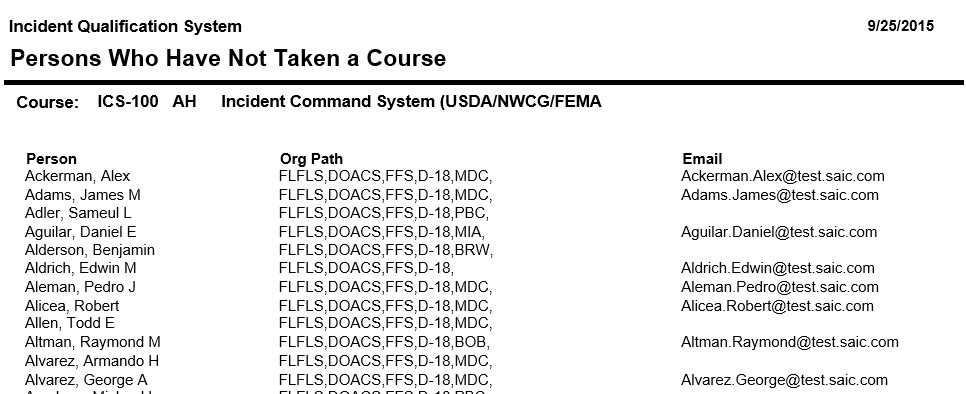Not Taken Course
This
report lists persons who have not completed a course. The
filter State-NWCG is required for this report. The Course Code/Hazard
Type filter is also required. Results
are listed alphabetically within each selected course code.
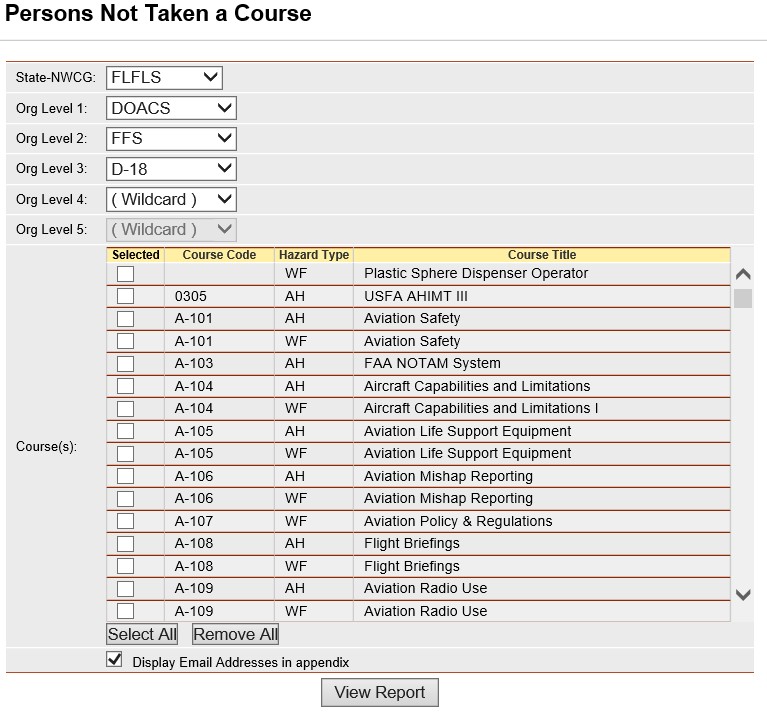
Steps:
- Place your cursor over Reports
and then Training and left click on the sub-option Not
Taken Course.
- Select the Organization to filter the
list of available persons. Your default OLA will be automatically
displayed with entering this screen. If you would like a different
default OLA refer to change default OLA.
- From the list of available courses, select the
course(s) for which you want to run the report.
- Select the course that you would like
to view a list of the individuals who have not taken the course
by left clicking on the box
 to
the left of the course.
to
the left of the course.
- Use the Select All button
 if you want to select
all courses on the list.
if you want to select
all courses on the list.
- If you want to remove all of the selected
course check marks from the list, left click the Remove All button
 . Left clicking on the checked
box will un-select any course.
. Left clicking on the checked
box will un-select any course.
- The checkbox Display Email Addresses
in Appendix is automatically checked. Left click on the
checkbox if you do not want a list of email addresses displayed on
the last page of the report.
- Click the View Report button
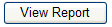 to
run the report.
to
run the report.
- For information regarding the use of the report
toolbar refer to Report Toolbar page.
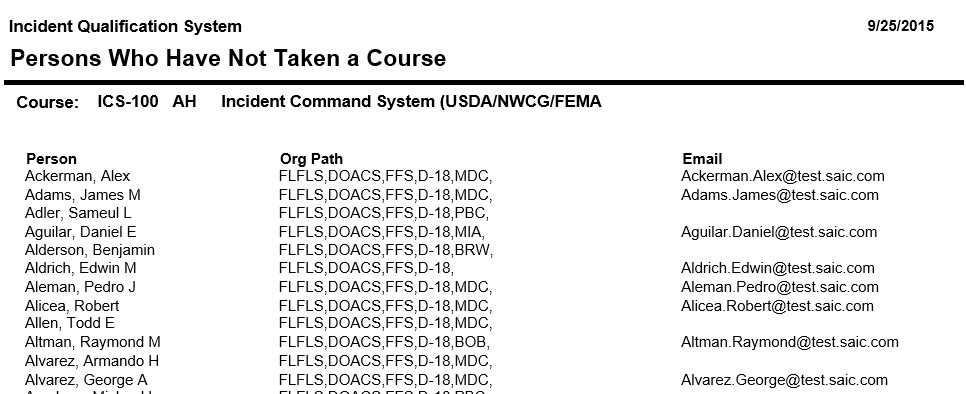
Related
Links
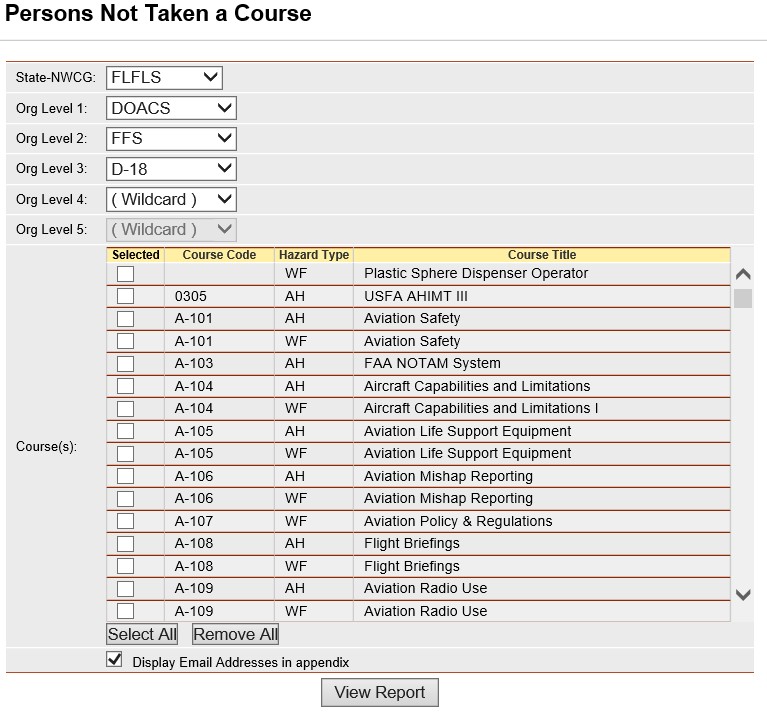
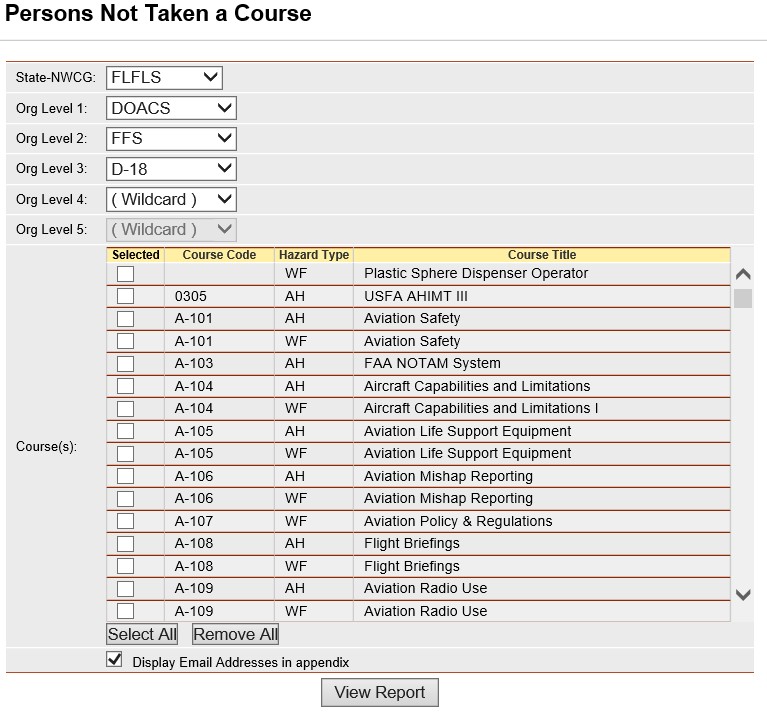
 to
the left of the course.
to
the left of the course. if you want to select
all courses on the list.
if you want to select
all courses on the list. . Left clicking on the checked
box will un-select any course.
. Left clicking on the checked
box will un-select any course.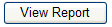 to
run the report.
to
run the report.