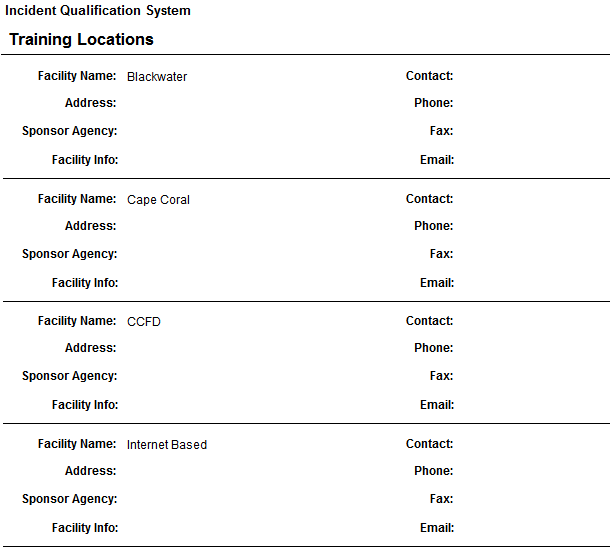
This report lists the information in the Training Locations reference table. The report includes the facility name, address, sponsor agency, contact info, and facility info. The records are sorted by facility name. No filter is used for this report.
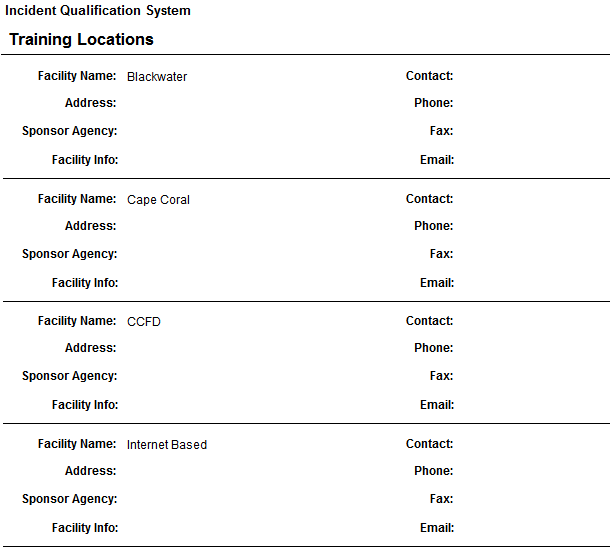
Place your cursor over Reports and then Training and left click on the sub-option Locations..
Select the Organization to filter the list of available persons. Your default OLA will be automatically displayed with entering this screen. If you would like a different default OLA refer to change default OLA.
From the list of available jobs select the job(s) for which you want to run the report.
Select the job that you would like to view information on the training locations by left clicking on the box![]() to the left of the job.
to the left of the job.
Use the Select All button ![]() if you want to select all jobs on the list.
if you want to select all jobs on the list.
If you want to remove all of the selected jobs checkmarks from the list, left click the Remove All button ![]() . Left clicking on the checked box will un-select any job.
. Left clicking on the checked box will un-select any job.
Click the View Report button ![]() to run the report.
to run the report.
For information regarding the use of the report toolbar refer to Report Toolbar page.