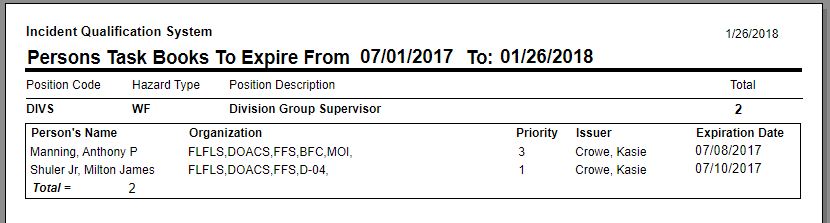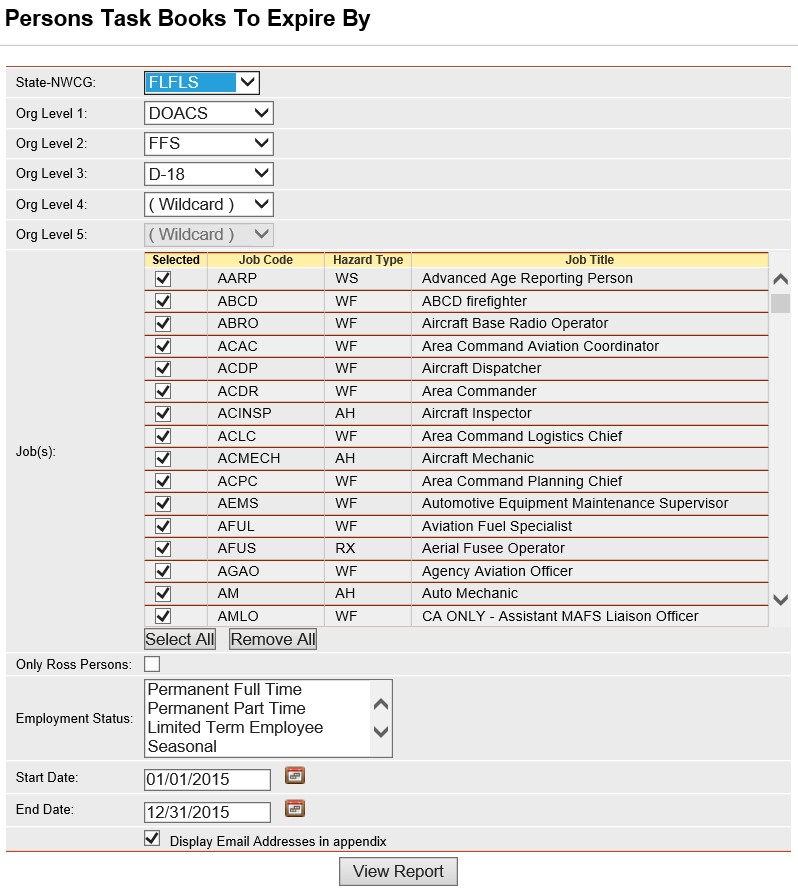
This report lists the individuals with task books qualifications to expire by a given date for a selected position. The filter State-NWCG is required for this report. The Job Code/Risk Type filter is optional. The records are sorted alphabetically by job code/hazard type and then by last name.
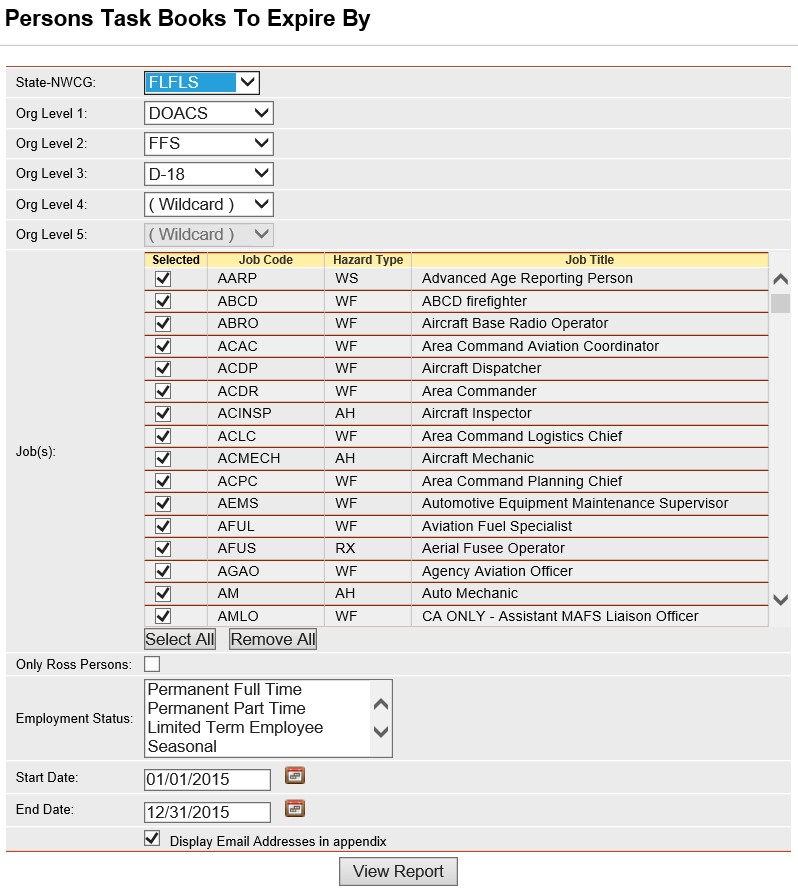
Place the cursor over Reports menu option and select Persons/Task Books to Expire.
Select the Organization to filter the list of available persons. Your default OLA will be automatically displayed with entering this screen. If you would like a different default OLA refer to change default OLA.
From the list of available jobs, select the job(s) for which you want to run the report.
Select the job that you would like to view individuals whose task books are to expire by left clicking on the box to the left of the job.
Use the Select All button ![]() if you want to select all jobs on the
list.
if you want to select all jobs on the
list.
If you want to remove all of the selected job
checkmarks from the list, left click the Remove All button ![]() . Left
clicking on the checked box will un-select any job.
. Left
clicking on the checked box will un-select any job.
Click on the Only ROSS Persons check box to filter the available persons. This is an optional step. Leave blank to select persons regardless of whether they are a ROSS resource.
Left click on an employment status to further filter the list of available persons. This step is optional. Leave blank for selecting persons with any Employment Status.
Enter the start
and end date range that you would like to view the individuals whose
task books will expire. When entering a date you
can either enter the date manually or left click on the Calendar button
![]() and
select by left clicking the date.
and
select by left clicking the date.
The checkbox Display Email Addresses in Appendix is automatically checked. Left click on the checkbox if you do not want a list of email addresses displayed on the last page of the report.
Click the View Report button ![]() to run the report.
to run the report.
For information regarding the use of the report toolbar refer to Report Toolbar page.