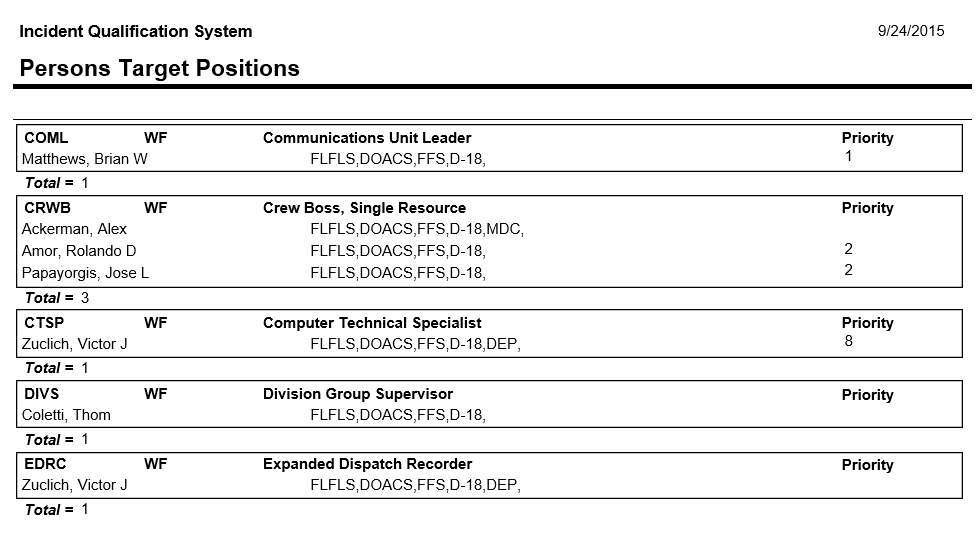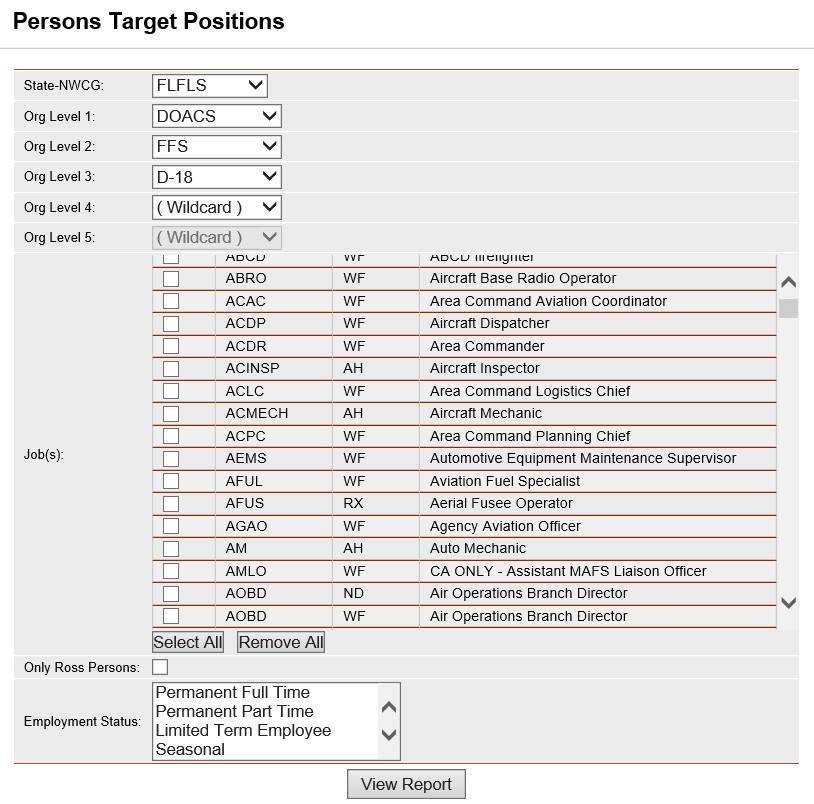
This report lists persons under each position that have the position as their target. The job code/hazard type filter and Employment Status filters are optional. The records are sorted alphabetically by job code, then by last name.
.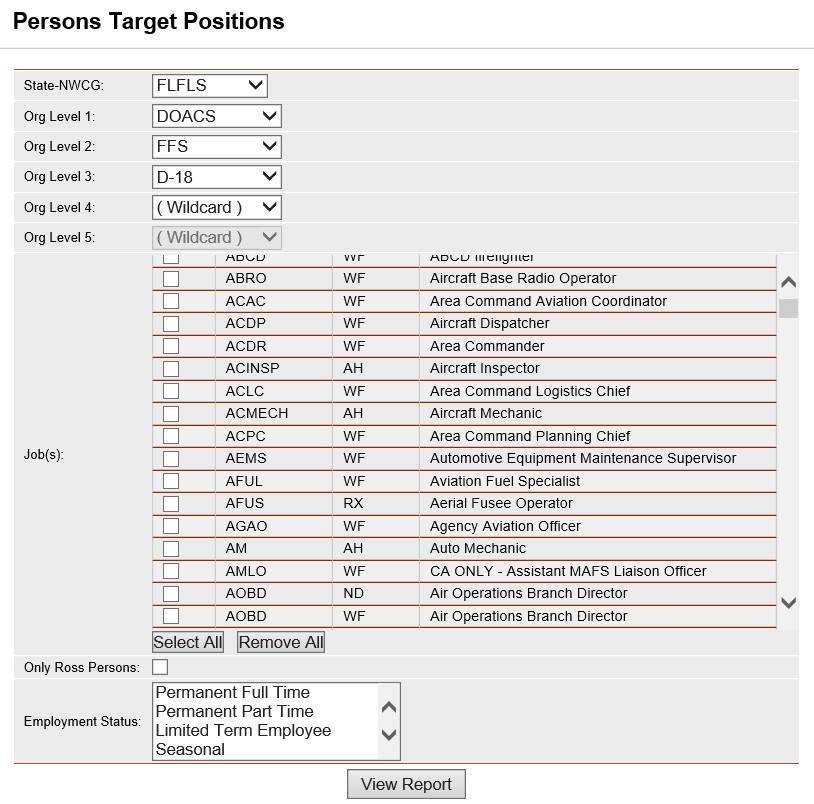
Place the cursor over Reports menu option and select Persons/Target Positions.
Select the Organization to filter the list of available persons. Your default OLA will be automatically displayed when entering this screen. If you would like a different default OLA refer to change default OLA.
From the list of available jobs, select the job(s) for which you want to run the report.
Select the job that you would like to view the individuals who have listed the position as their target by left clicking on the box to the left of the job.
Use the Select All button ![]() if you want to select all jobs on the
list.
if you want to select all jobs on the
list.
If you want to remove all of the selected job
checkmarks from the list, left click the Remove All button ![]() . Left
clicking on the checked box will un-select any job.
. Left
clicking on the checked box will un-select any job.
Click on the Only ROSS Persons check box to filter the available persons. This is an optional step. Leave blank to select persons regardless of whether they are a ROSS resource.
Left click on an employment status to further filter the list of available persons. This step is optional. Leave blank for selecting persons with any Employment Status.
Click the View Report button ![]() to run the report.
to run the report.
For information regarding the use of the report toolbar
refer to Report
Toolbar page.