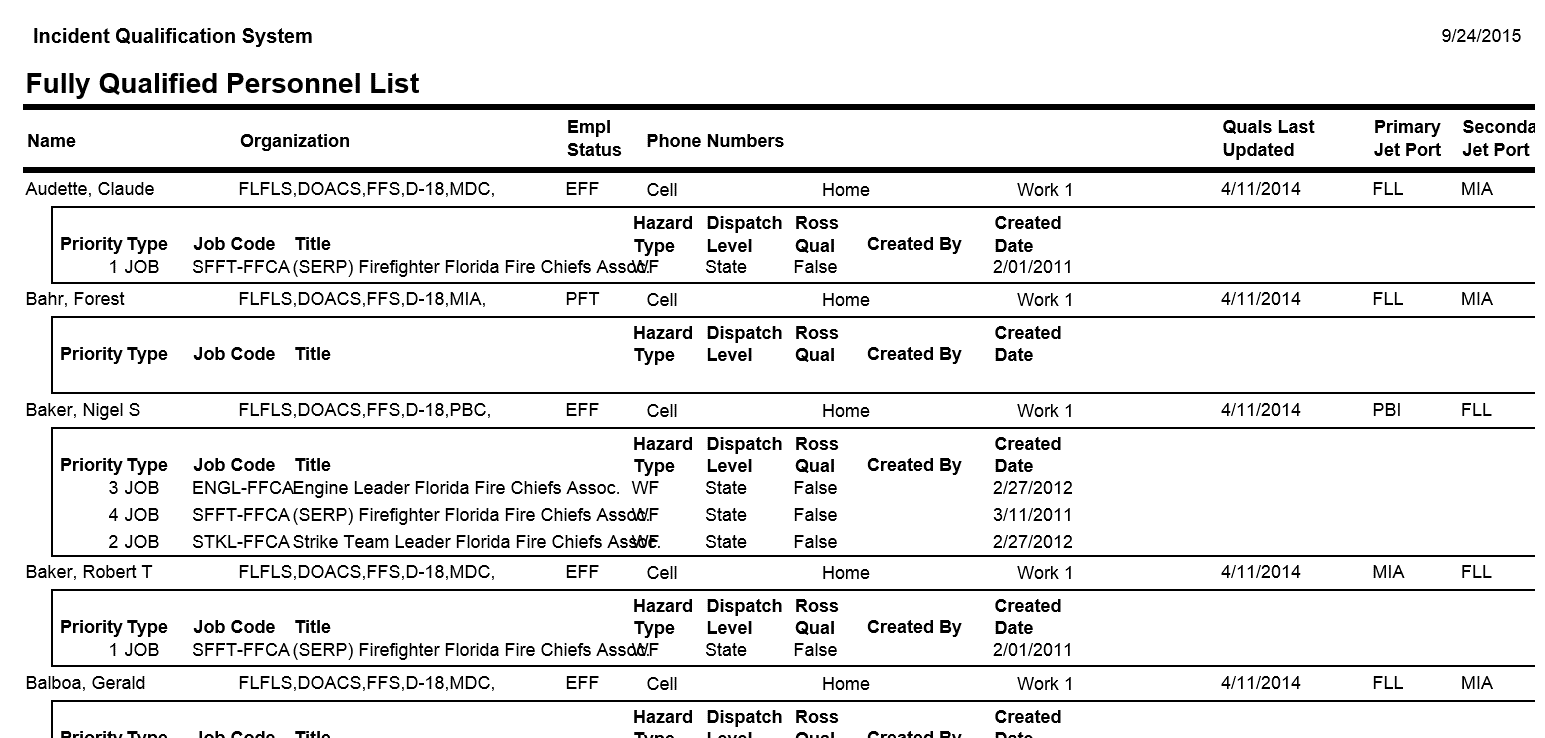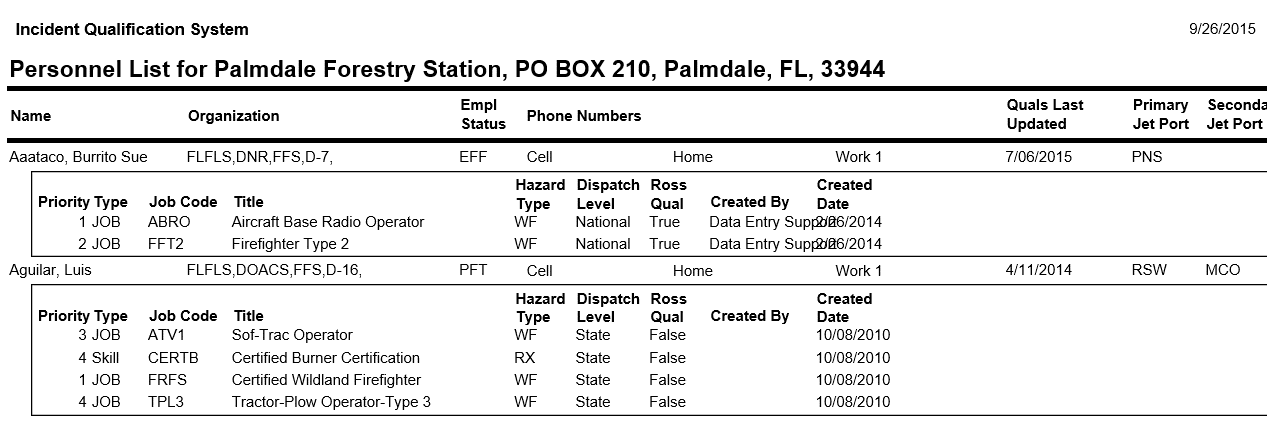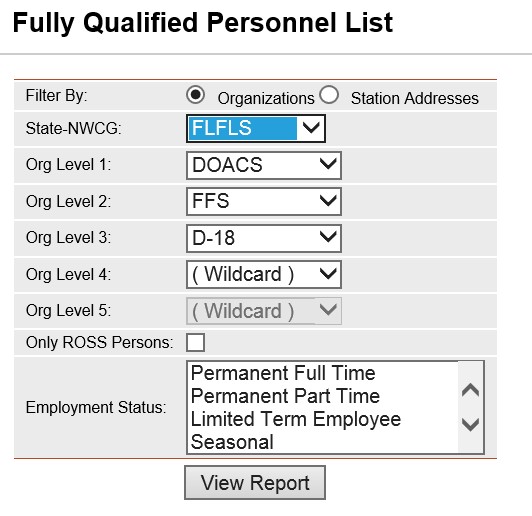
This report lists the persons within the selected organization or within the selected station address that have 1 or more current qualifications. The information listed for the persons is similar to the personnel list report and in addition each person’s current qualifications are also listed. The report is sorted alphabetically by organization level.
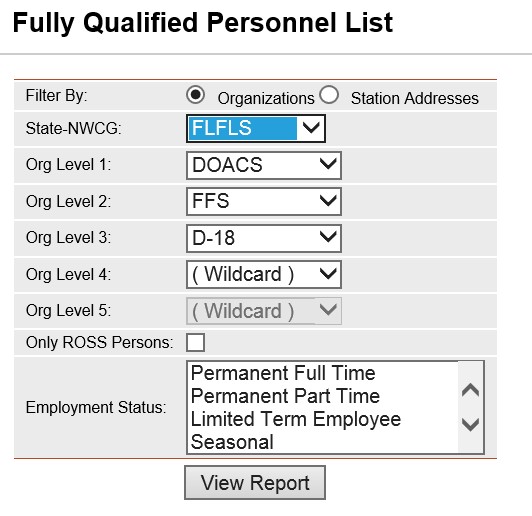
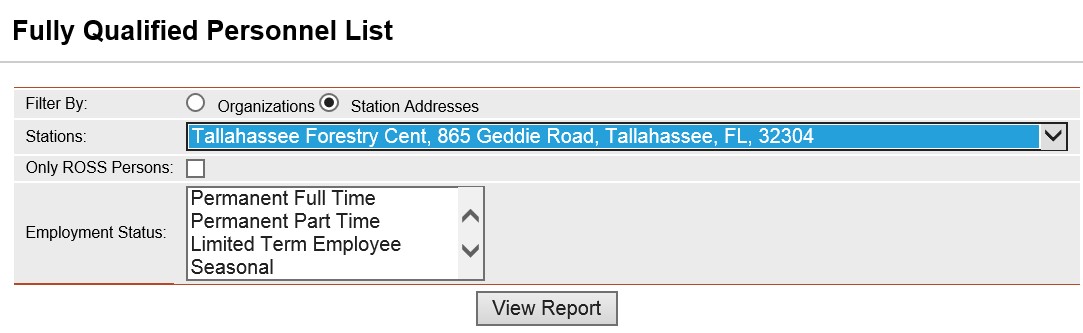
Place the cursor over Reports menu option and select Persons/Fully Qualified Personnel.
Select to filter the list by organizations or by station addresses.
If you selected the Organization filter a list of the organizations will be displayed. Select the organization that you would like to have a list of available persons. Your default OLA will be automatically displayed with entering this screen. If you would like a different default OLA refer to change default OLA.
If you selected Station Address, then select a station address from the drop down to filter by.
To only list persons checked as ROSS resources in
the Person/Org screen in the report, then check the Only ROSS Persons
checkbox ![]() . This step
is optional, leave blank for displaying all persons regardless of
whether they are checked as a ROSS resource.
. This step
is optional, leave blank for displaying all persons regardless of
whether they are checked as a ROSS resource.
Left click on an employment status to further filter the list of available persons. This step is optional. Leave blank for selecting persons with any Employment Status.
If you selected the station addresses filter choose the station by using the drop-down list.
Left click on an employment status to further filter the list of available persons. This step is optional. Leave blank for selecting persons with any Employment Status.
Click the View Report button ![]() to run the report.
to run the report.
For information regarding the use of the report toolbar refer to Report Toolbar page.