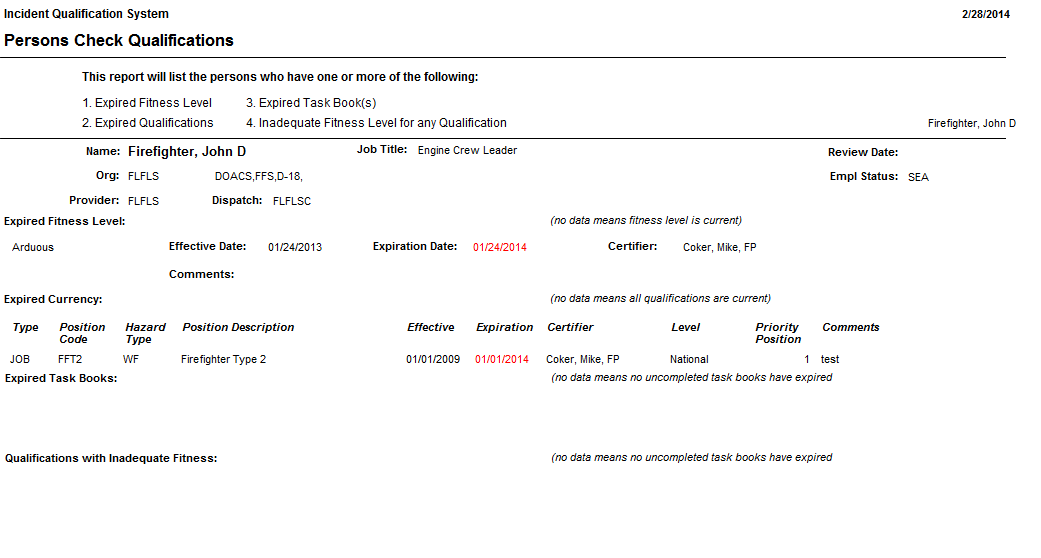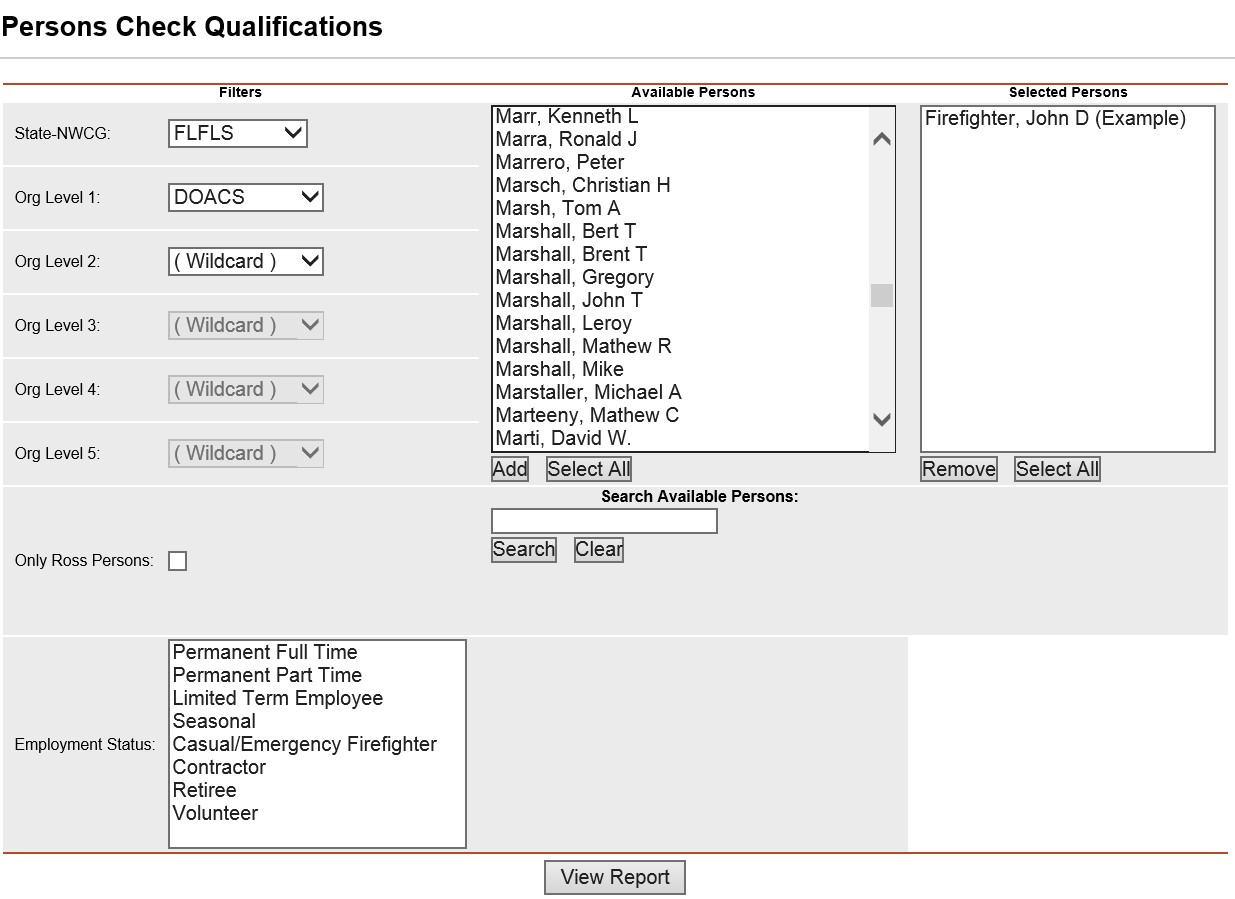
For an individual, this report displays the fitness, training, and experience requirements for each of the person’s qualifications. The report displays whether the person meets the requirements for the qualification. This report can be used to look through the IQS database for discrepancies between the persons qualifications and their training, experience and fitness record. Report records will be sorted alphabetically if multiple persons are selected. The State-NWCG/Organization filter and Persons filter are required for this report. The Employment Status and ROSS Persons filters are optional.
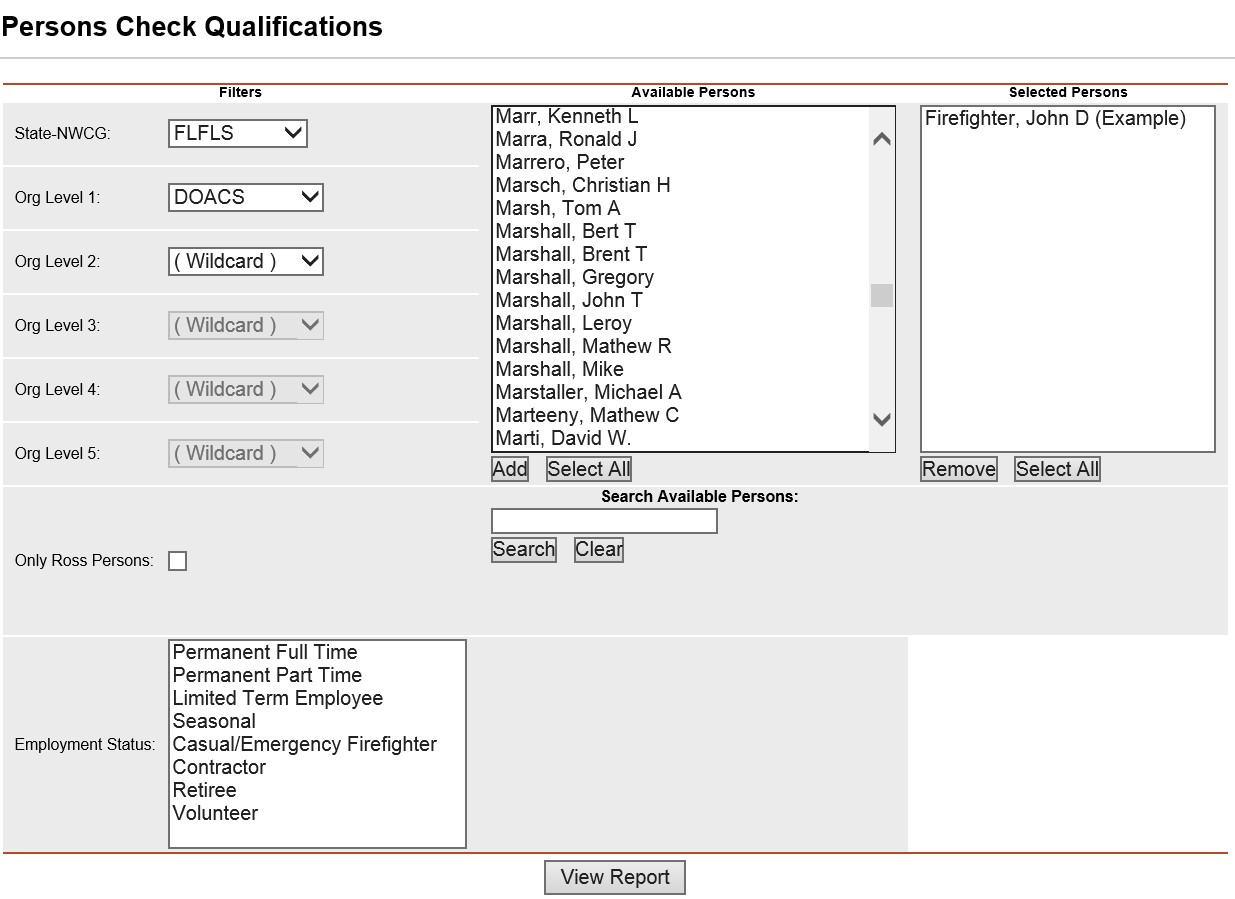
Place the cursor over Reports menu option and select Persons/Check Qualifications.
Select the Organization to filter the list of available persons. Your default OLA will be automatically displayed with entering this screen. If you would like a different default OLA refer to change default OLA.
Click on the Only ROSS Persons check box to filter the available persons. This is an optional step. Leave blank to select persons regardless of whether they are a ROSS resource.
Left click on an employment status to further filter the list of available persons. This step is optional. Leave blank for selecting persons with any Employment Status.
From the list of available persons, select the individuals for which you want to run the report.
Use the Shift or Ctrl-Shift keys on your computer keyboard to select many individuals.
Use the Select All button ![]() if you want to select all persons in
the list.
if you want to select all persons in
the list.
If you need to quickly find a person, type all
or part of their name in the "Search Available Persons:"
box and click the Search button ![]() . The
person(s) that match your search criteria will be displayed in
the Available Persons box. Click the Clear button
. The
person(s) that match your search criteria will be displayed in
the Available Persons box. Click the Clear button ![]() to get your full list
back after searching.
to get your full list
back after searching.
Click the Add button ![]() to select the persons you have highlighted. These individuals
will now be displayed in the Selected Persons box.
to select the persons you have highlighted. These individuals
will now be displayed in the Selected Persons box.
If you want to remove any individuals from the
list, select them and click the Remove button ![]() .
.
Click the View Report button ![]() to run the report.
to run the report.
For information regarding the use of the report toolbar refer to Report Toolbar page.