Left Click on Email/IQS Users.
Click the check boxes
beside the name of the IQS User you want to select or click on the
Select All  button
to select every user.
button
to select every user. 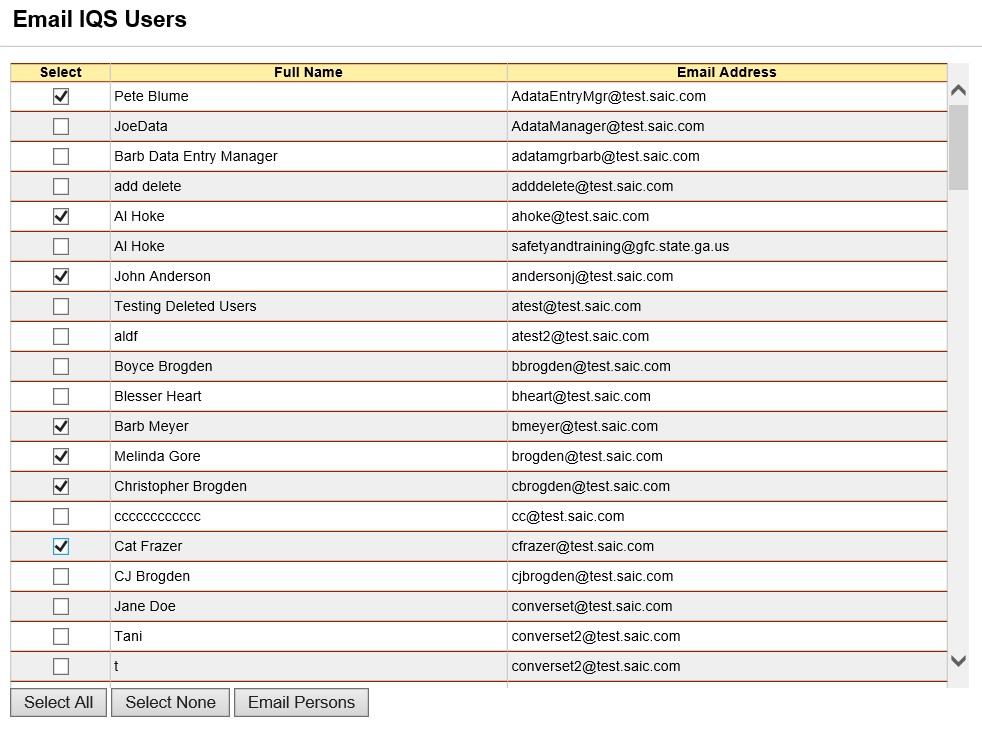
Click on Email Persons.
The persons
you selected are shown as being blind courtesy copied (Bcc) in the
email you are generating.
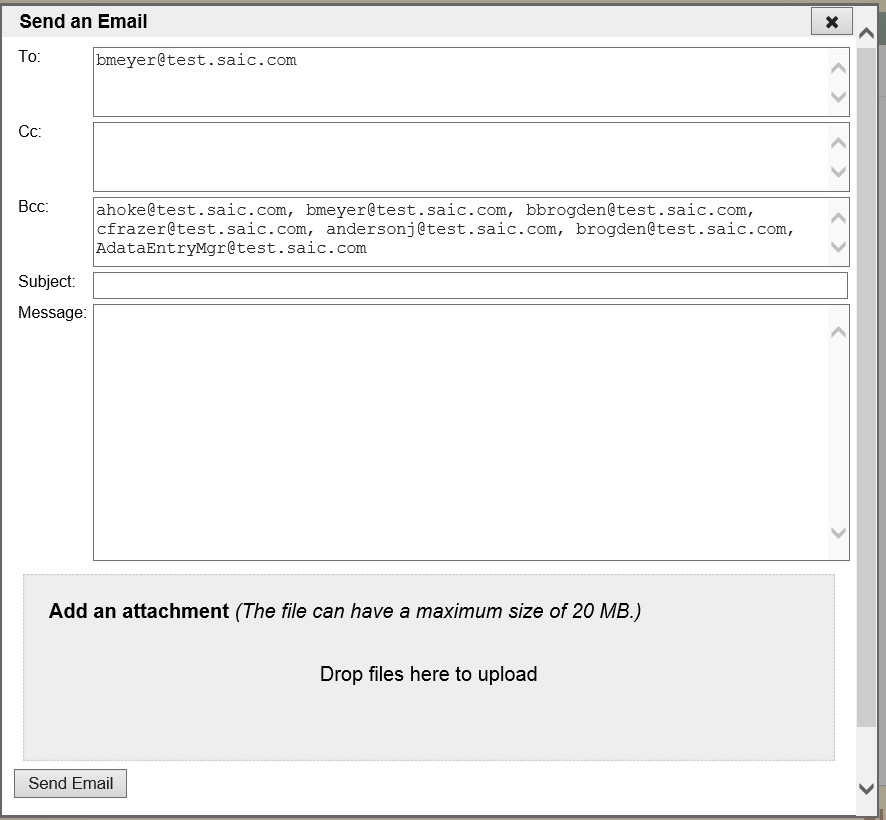
Add a Subject line to your Email and type in a message.
To add an attachment to your message, open your computer’s File Explorer and find the file you wish to attach to the email. Right click and hold on the attachment and drag it to the Add an attachment portion of the email.
If you are satisfied
with the email you have drafted, click on the Send Email  button
to send the email and return to the selection screen.
button
to send the email and return to the selection screen.